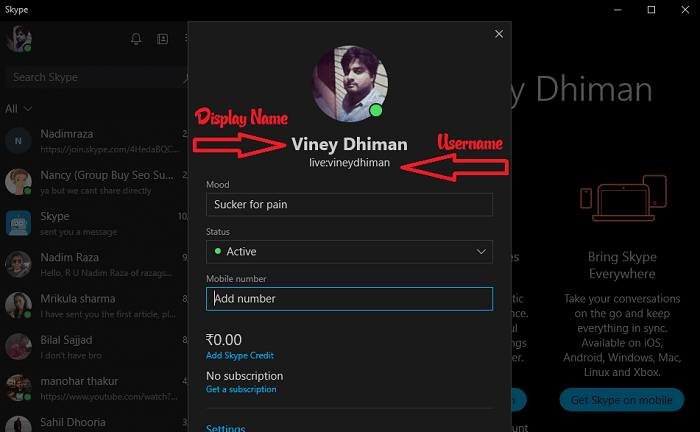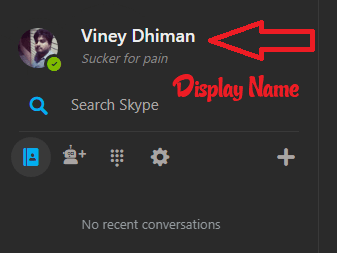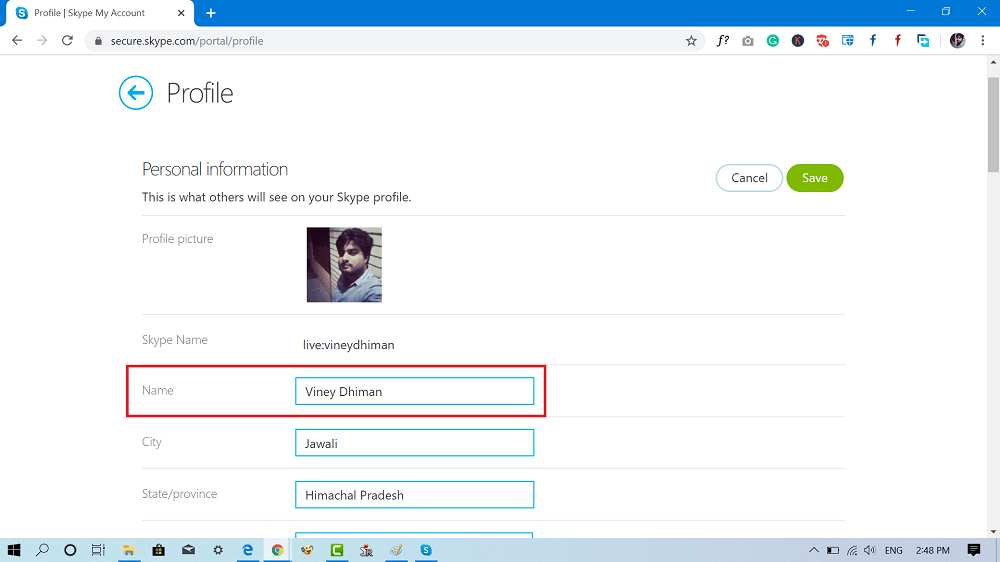Skype is a popular telecommunications service that lets you make voice calls and video chats in between computers, mobile and tablets over the internet. The people all across the globe are using Skype for making voice and video calls with their loved ones and co-workers. Apart from friends and family, the majority of the users using the same service to get connected with co-workers to develop a professional online reputation. But it is also true that office etiquette suggests you to have a professional-looking username and the email id to add more value to online professional status. While creating a Skype account for the first time there are lots of users who’re not professional or just forget to follow the business etiquette and end up setting an unprofessional Skype username or nickname like whoseyourdady, mrbabyman, and related.
How to Change Skype Username and Display Name
Now if you’re using the same Skype account to get connected with your friends, then it’s ok. But if you’re planning to get a new job, then it is a good idea to change Skype username and display name. Due to this reason lots of users looking for a step by step instructions on how to change Skype username and the display name. To help those users we decided to write this post in which you read about all the possible details.
Difference Between Skype Username and Display Name
Skype Username or Name – It is the ID set by users accompanied by the email id and the phone number at the time of creating a Skype account. With the help of Skype username, the users can log into the account. Previously there was an option available to set the unique username, but after the migration of the Skype to Microsoft, the option for the same is removed. Now you can create a Skype account with the help of an email id and password. Skype Display Name – It is the full name available on the user profile. The name will appear to all the friends that exist on your Skype friend list. In short, the Skype username is just an identity card with your display name on it.
How to Change Skype Display Name
Changing a Skype display name is possible, and users can do so just by logging into Skype online. Here is how to do that:
- Visit this webpage (https://secure.skype.com/portal/profile)
- Log into your Skype account using the credentials.
- Here in the Profile screen, you need to click on the ‘Edit Profile‘ button. Here, under the Personal information section, you can change your name.
- Once done, click on the ‘Save‘ button.
How to Change Skype Username
Unfortunately, bad luck for the users looking for a way on how to do that. Previously it was possible, but after the migration of Skype to Microsoft, the company has removed this option. If you desire to have a Skype account name or username of your choice, then you have to create a new account and new email account which is further used for the registration process.