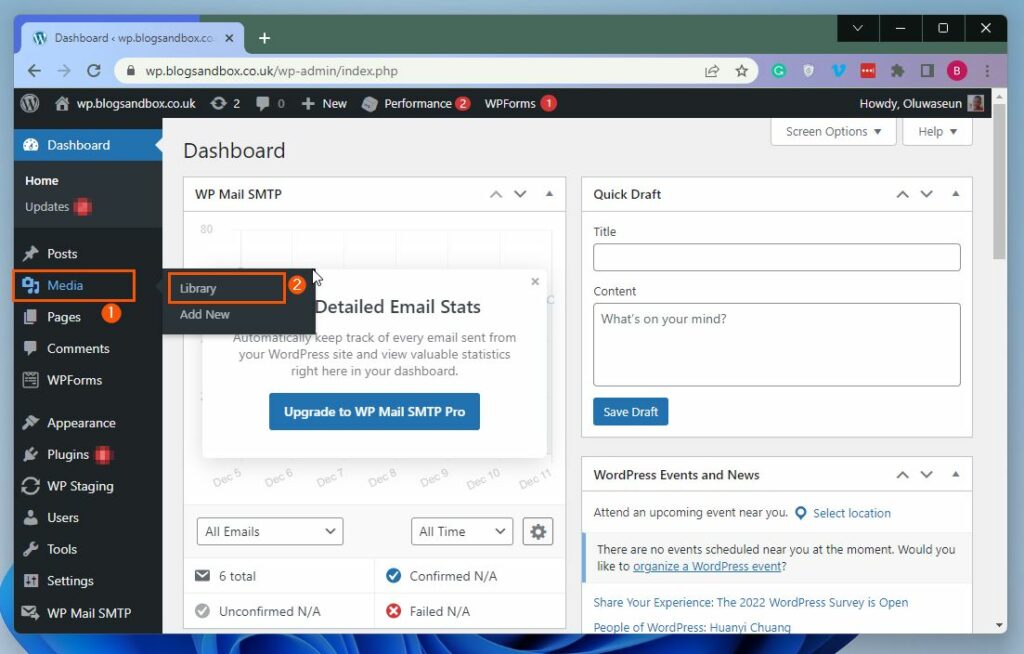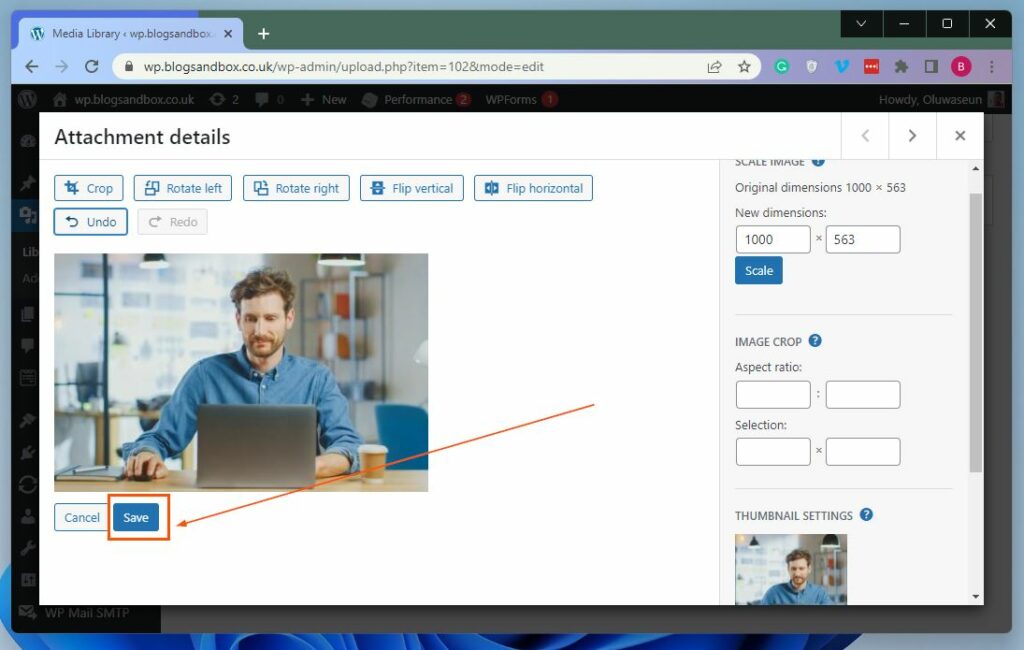To be precise, this guide teaches two ways to crop a picture in WordPress. Basically, you will learn how to perform this task through the WordPress media library. Also, this guide will teach you how to crop a picture in a post or page via the WordPress block editor.
Crop A Picture In WordPress Through WordPress Media Library
Before adding a picture to a post or page, you can easily crop the picture in the WordPress media library. However, you need to first upload the picture to the WordPress media library before cropping it.
Hence, in the first sub-section below, you will learn how to upload a picture to the WordPress media library. Then, the second sub-section will teach you how to crop the uploaded picture in the WordPress media library.
How To Upload A Picture To WordPress Media Library
How To Crop A Picture Through WordPress Media Library
Crop A Picture In WordPress Post/Page Via WordPress Block Editor
Interestingly, you can also crop a picture in a post or page on your WordPress site through the WordPress block editor. To do that, follow the procedures below.
My Final Thoughts About Cropping A Picture In WordPress
Most website owners may know how to upload pictures to WordPress. However, not everyone knows how to crop a picture in WordPress. Thankfully, this guide discussed two methods to crop an image in WordPress. To be specific, we learned how to perform this task through the WordPress media library. I also provided steps to crop a picture in a WordPress post/page via the WordPress block editor in this guide. Sincerely, I hope this guide was helpful to you. If it was, we would love to know your experience – kindly share your experience with our community at Itechguides Community Forum. Asides from sharing your experience, you may also offer feedback or ask questions in relation to this article at Itechguides Community Forum. If you do, our team and some communities member will be glad to provide you with a response as soon as possible. Finally, for more WordPress guides, visit our WordPress & Websites How-Tos page.
References And Further Reading