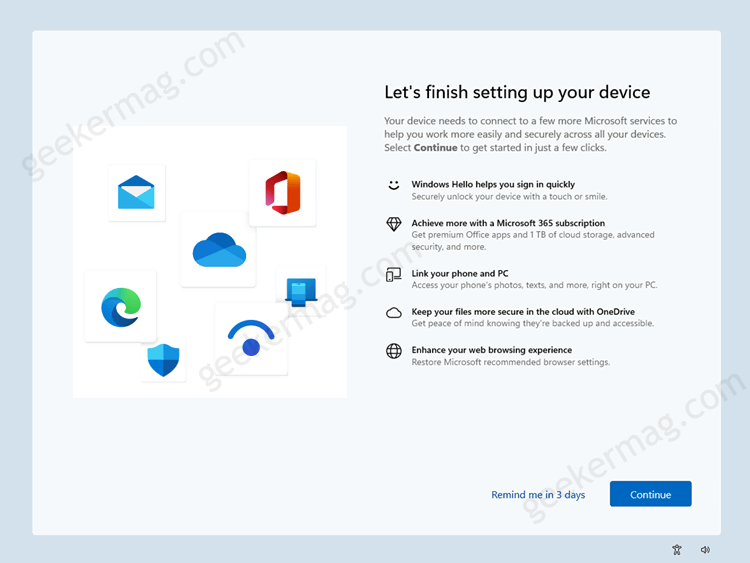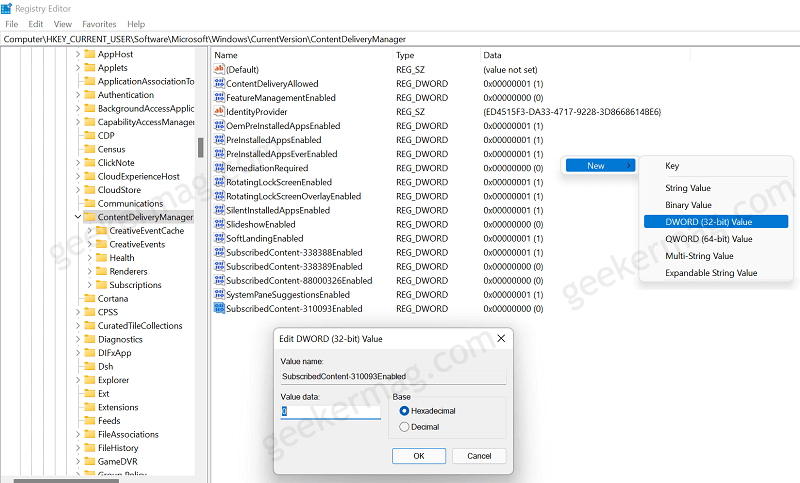You can either click on the Remind me later, or hit Continue button to let the system help you in setting up your Windows 11 PC. The purpose of adding Windows welcome experience setup is to help users, especially the newbie to give information about new features and recommendations. There’s nothing wrong in showing Windows welcome experience, especially when you’re setting up Windows 11 PC for first time. The reappearance of same screen every time after installing feature updates and sometimes when login to device, is not a users friendly.
How to Disable “Lets finish setting up your device” screen in Windows 11
Due to this reason lots of users want to disable “Let’s finish setting up your device” or “Windows welcome experience” screen in Windows 11. Fortunately, it is possible and in this blog post, you learn steps on how to do that: Launch Settings app in Windows 11 PC by pressing WIN + I key combination. Select System > Notifications. Here on the right side, scroll down to bottom of the page and uncheck the box for option i.e. “Show me the Windows welcome experience after updates and occasionally when I sign in to highlight what’s new and suggested“. And you’re done. Alternatively, if the option is unavailable for the step discussed above, fails to turn of Windows welcome experience screen, then you can try Registry hack discussed below: Click on the Search box option available on the Taskbar. Type regedit and when Registry Editor appear in results, click to open it. Head over to following key: HKEY_CURRENT_USER\Software\Microsoft\Windows\CurrentVersion\ContentDeliveryManager On the right side, right-click on the empty space and select New > DWORD (32-bit) value and name it SubscribedContent-310093Enabled. Double-click on it and set its Value data to 0. After that, close Registry editor and restart your computer to apply the changes. At any point, you want to enable Windows Welcome Experience in Windows 11, then delete the SubscribedContent-310093Enabled and reboot your computer.