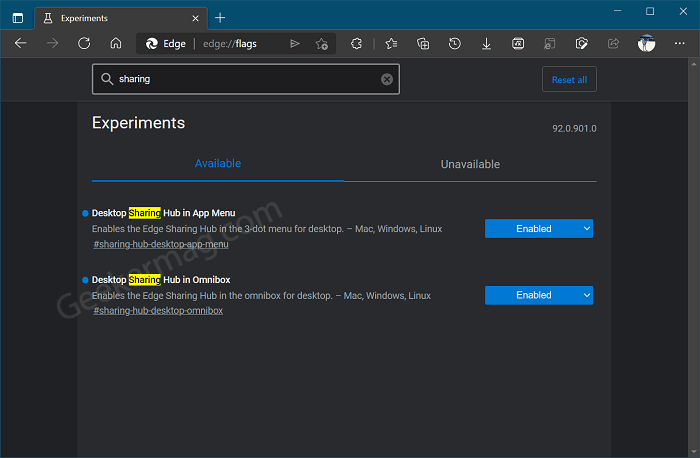Sharing hub is a home for various sharing features that include: Copy link, Generate QR Code, Send Page to Device, Save Page as, and Cast. The sharing button for the same Is available on the right side of the Omnibox.
How to Enable and Use Sharing Hub in Microsoft Edge
In case, you want to try Sharing Hub before anyone else, then the feature is available behind flags in Edge Canary v92.0.901.0. Here’s how you can enable and start using it: Launch Microsoft Edge Canary, then visit: edge://flags In the search box, type Sharing and you will find two features flags Desktop Sharing Hub in Omnibox and Desktop Sharing Hub in App Menu. Using the drop-down, change the settings for both flags from Default to Enabled. Click on Restart button to apply the changes. After doing this, you will start seeing a new Sharing hub (Classic paper airplane-shaped) icon, click on and you will find more sharing options:
Copy link – Copy the link of the current webpage and share it directly using the preferred sharing platformGenerate QR Code – Create a QR code for a webpage that users can use to scan and open in the preferred device. Send Page to Device – Allow you to quickly share pages or links between their devices Save Page as – Its basic feature that let you save the web page Cast – Cast webpage to the preferred device.
Depending on your requirement, you can select one of the sharing options from the Sharing Hub and proceed. Do you find Microsoft Edge Sharing hub useful? What sharing option available in the Sharing hub you use the most, let us know in the comments.