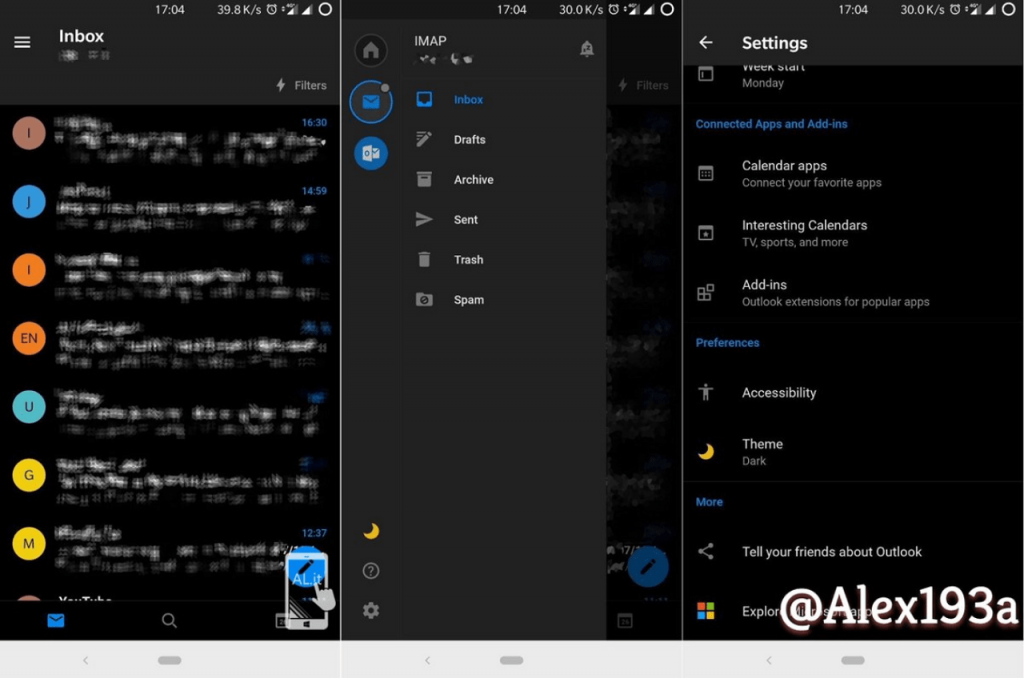Outlook for desktop version already has the dark mode, one can visit outlook.com and under settings find the option to enable it. As promised by the company, now they have introduced a new ‘Theme’ option in the Settings of Outlook for Android app. The ALumia_Italia first shared the information via the following tweet: At the moment, the Theme option is available for the limited people, and @Alex193a was one out of them. In case, you want to check if you’re the lucky one and want to enable dark mode in Outlook for Android, here’s what you need to do.
Enable Dark Mode in Outlook for Android
- Download and install the latest update or latest version of Outlook for Android available.
- Next, Tap on the Hamburger icon available on the upper right corner and then tap on the Gear icon available at the bottom left corner.
- In the Settings page, you need to head over to the Preferences section. Here, you will find the Theme option. You need to tap on it, and this will enable the dark mode. The dark mode will preserve battery life, especially if you’re using the phone with OLED screens. What are your thoughts about Microsoft adding dark mode support to Outlook for Android app? We would like to hear from you.