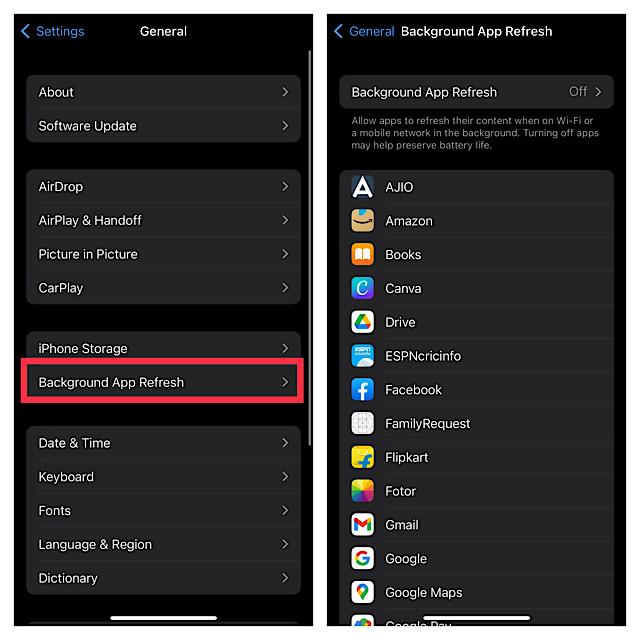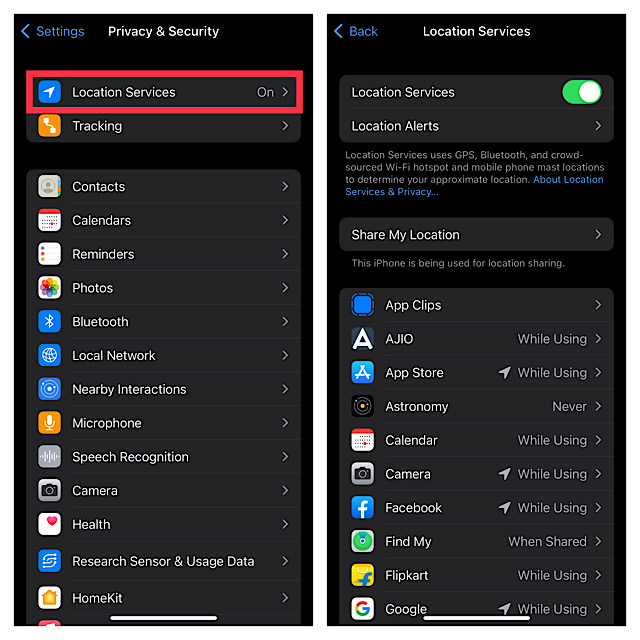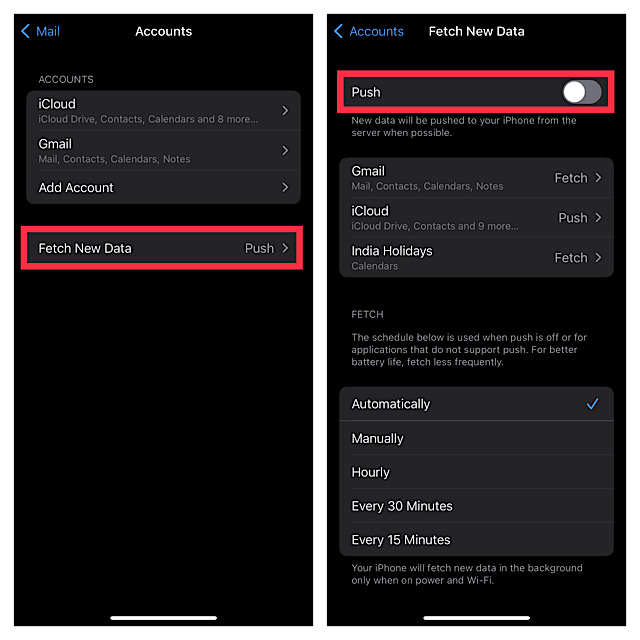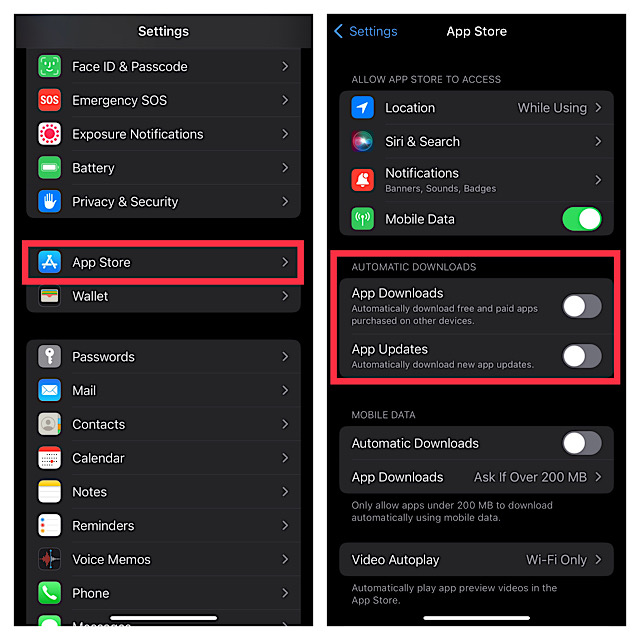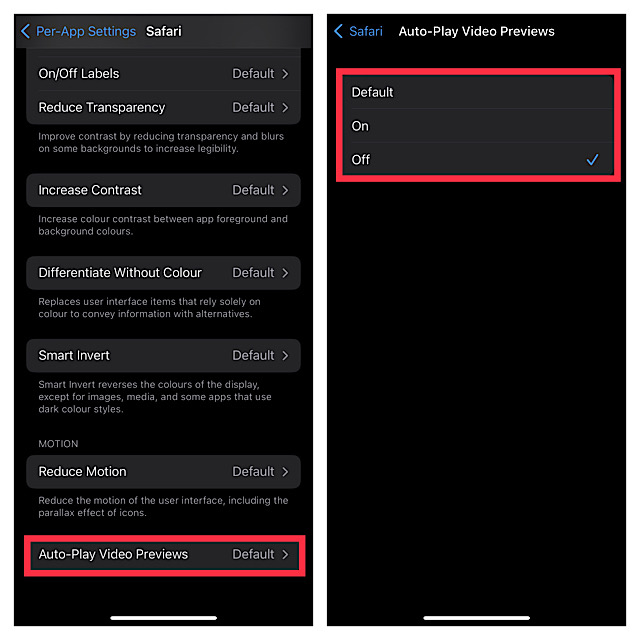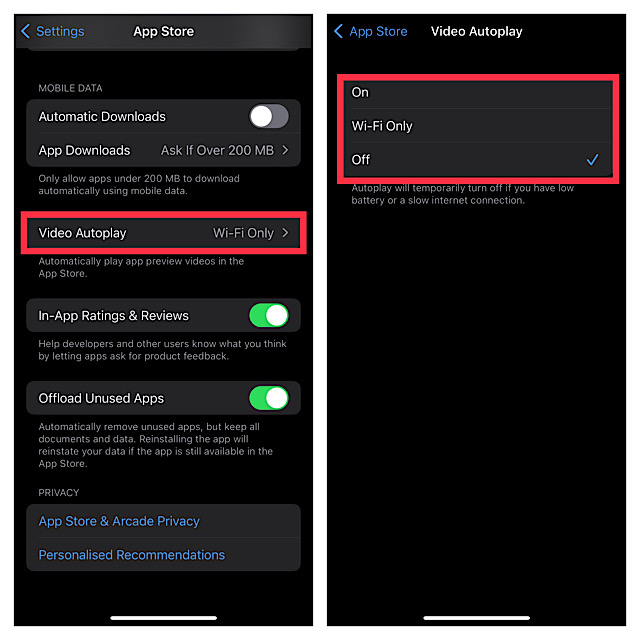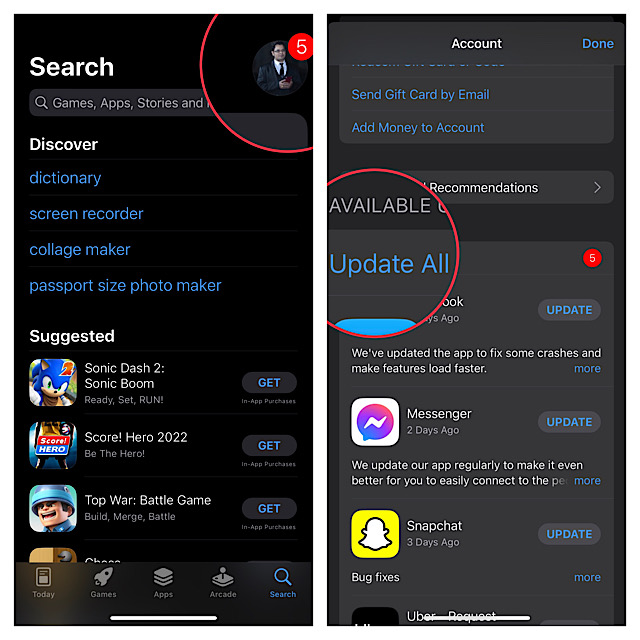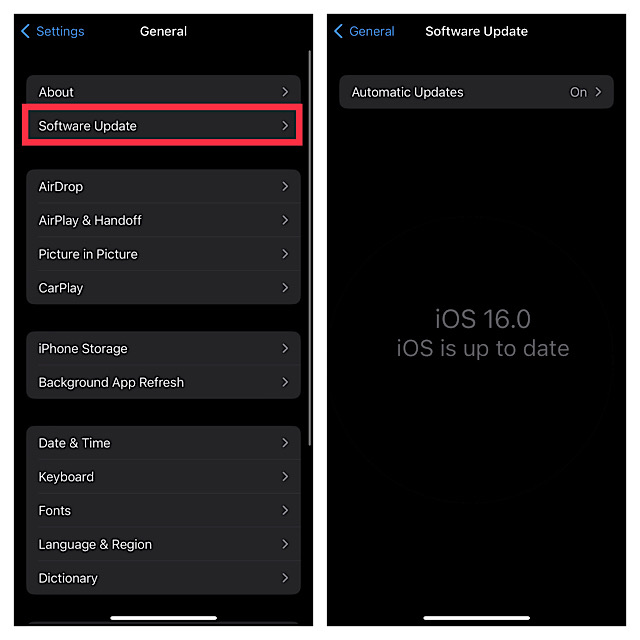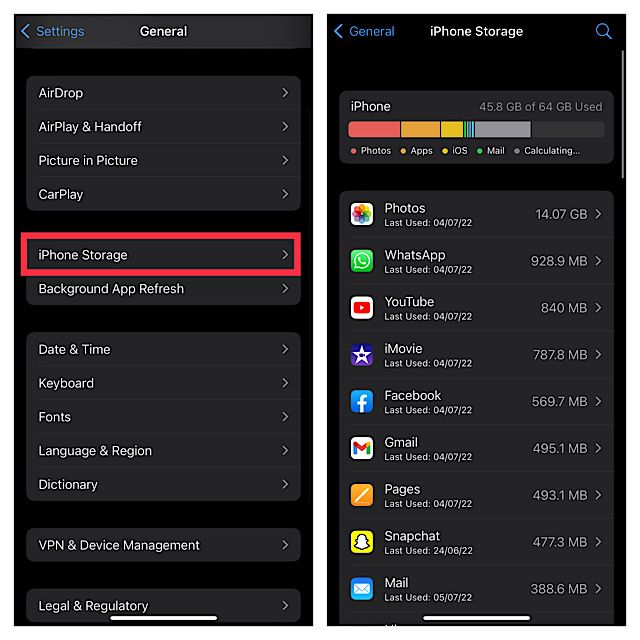11 Best Tips and Tricks to Fix iOS 16 Battery Drain Issue
Why Does the Battery Drain So Much in iOS 16?
Though the software bug appears to be the major cause for the unexpected battery drain in iOS 16, power hungry features could be equally responsible. Besides, you should also ensure that your device is not cluttered with redundant files, useless apps, and unnecessary screenshots. Having taken various things into account, we have offered tips to improve iPhone battery life in iOS 16. With that in mind, let’s get started!
1. Disable Background App Refresh
By default, iOS allows apps to refresh in the background so that they can run smoothly. Though it’s well thought out, it does consume plenty of battery. So, if you have set your sight on fixing the rapid battery drain issue on your iPhone, make sure to turn it off. Open the Settings app on your iPhone > General > Background App Refresh. Now you have the option to either completely disable Background App Refresh or allow only selected apps to refresh in the background.
2. Turn Off Location Services
If you do not take control of location services on your iPhone, it can alone consume a large chunk of battery. Fortunately, iOS offers the desired control over this massive power sucking feature. Head over to the Settings app on your iPhone > Privacy & Security > Location Services. Now, you can turn off location services or let only a few important apps to access your location data. Besides, you can allow apps to use your location only when you are using them. Instead of allowing apps to access your location all the time, you should let them use your location data only when the need arrives.
3. Hard Reset Your iPhone
Hard reset comes in handy when dealing with common iOS issues. Apart from letting you troubleshoot annoying issues, it has also got the knack of fixing battery drain. Knowing that it is pretty easy to perform and also does not delete any data, there is no harm in giving it a chance. Press and quickly release the volume up button. Then, press and release the volume down button. Next, hold down the side/power button until you see Apple logo on the screen.
4. Stop Mail App from Fetching Data Automatically
Apple Mail app is set to fetch new data automatically. However, you can disable the automatic fetching of the mail data to extend the battery life of your device. Open the Settings app on your iPhone > now, scroll down and choose Mail. After that, tap on Fetch New Data and then turn off the toggle for Push.
5. Disable Automatic Downloads and Updates
Although automatic downloads and updates are pretty helpful, you should turn them off, especially if preventing the battery drain is on top of your priority. Launch the Settings app on your iPhone and choose App Store. Under the Automatic Downloads section, turn off the toggles for App Downloads and App Updates.
6. Turn Off Auto-Play Videos in Safari
For a distraction-free web browsing experience, I prefer to disable the auto-playing videos. Aside from offering a peaceful browsing experience, it also helps in boosting the battery life of my device. Open the Settings app on your iPhone > Accessibility > Per-App Settings > tap on Add App > Safari. Now, tap Safari and choose Auto-Play Video Previews. Finally, choose Off to stop Safari video from playing automatically. From now onwards, videos will no longer play automatically in Safari.
7. Turn Off Auto-Play Videos in App Store
App Store shows the preview of apps and games so that you can quickly take a glance at what they have got in store for you. Even though it is a helpful feature, you should stop the automatic preview of apps and games to reduce the unnecessary battery consumption. To do so, open the Settings app on your iPhone and choose App Store. Now, tap on Video Autoplay and choose Off. Going forward, videos won’t play automatically in the App Store. If you want to watch any app, just tap on it.
8. Enable Low Power Mode
Low Power Mode is exactly what you need to easily cut down unnecessary battery usage and help your iPhone last longer between charges. What makes it so handy is the ability to disable all the power hungry features like downloads and mail fetch to improve the battery life on your iPhone. Hence, make sure to enable it. Go to Settings app on your iPhone > Battery > and then turn on the toggle for Low Power Mode. Not that that when your device gets fully charged (around 80%) Low Power Mode is automatically disabled.
9. Update All Apps
Outdated apps not only make the device slow but also tend to eat into more battery. Hence, if you haven’t updated apps on your iPhone, the outdated apps could well be behind the iOS 16 battery drain problem. Navigate to App Store on your iPhone > Today tab at the bottom-left corner of the screen > your profile. Now, you can choose to update all apps at once or get it done individually.
10. Update Your iPhone
To resolve latest issues and also enhance the over all performance of the iPhone, Apple releases software updates from time to time. Therefore it’s better to keep the device updated. Head over to the Settings app on your iPhone > General > Software Update and then download and install the latest iteration of iOS 16 on your device.
11. Clean Up Your iPhone
If your iPhone still drains battery, declutter the storage. The huge pileup of redundant files, app cache, and screenshots could have cluttered the storage. As we all know that a clogged up storage drastically impacts the performance of the device and also triggers issues like battery drain, sluggishness, and overheating, clean up your device. Head over to the Settings app on your iPhone and choose General. Now, tap on iPhone Storage. At the top of the screen, you should see the storage bar showing both the used and available storage. On this very screen, you should see a long list of apps and the total amount of space each one has consumed. Having taken a close look at how the storage has been used on your iPhone, kickstart the cleanup drive. Declutter all the apps and delete useless files. And if need be, delete each and every app that you no longer or hardly use on your device.
Fixed the iPhone Battery Drain Issue in iOS 16!
That’s it! I hope you have successfully resolved the battery drain problem on your iOS device. In most cases, you can take control of the rapid battery consumption by taking control of the power-sucking features. Moreover, software update is also quite reliable in fixing this issue. By the way, which one of the above solutions has worked for you? Feel free to share your feedback with us.