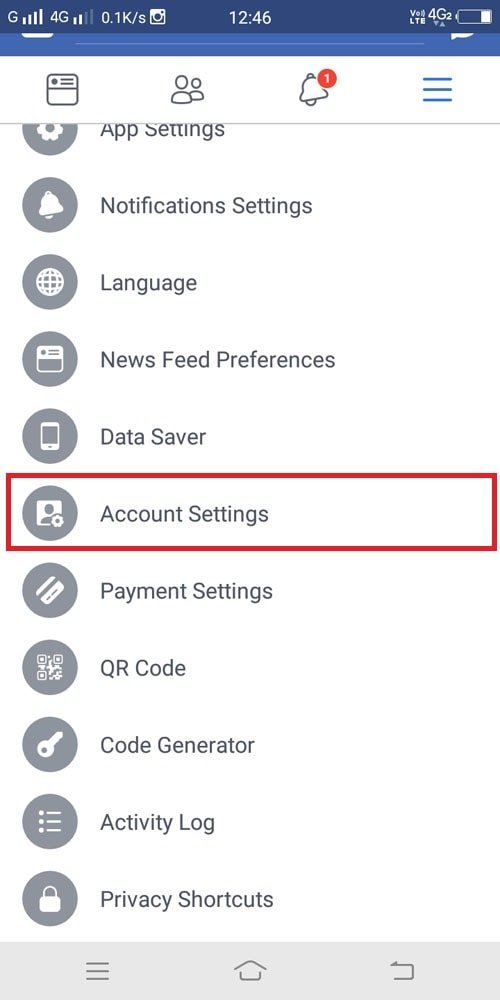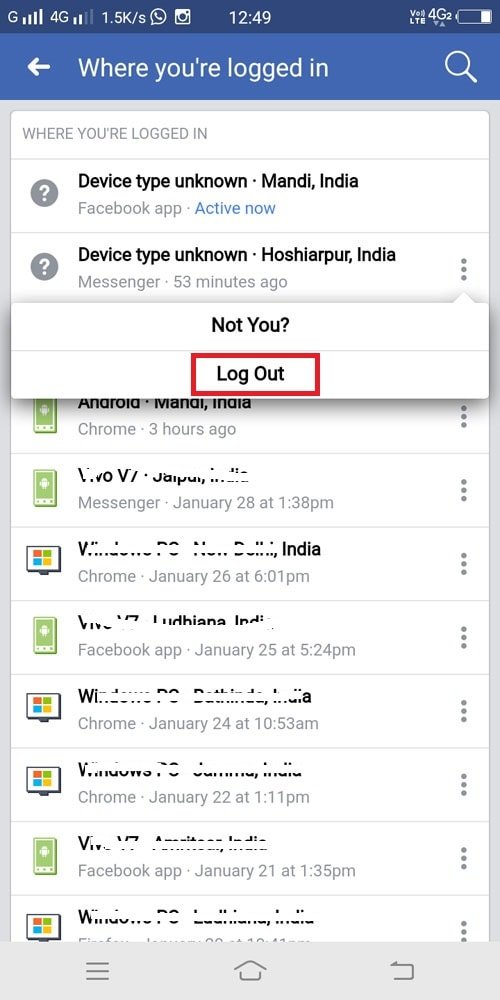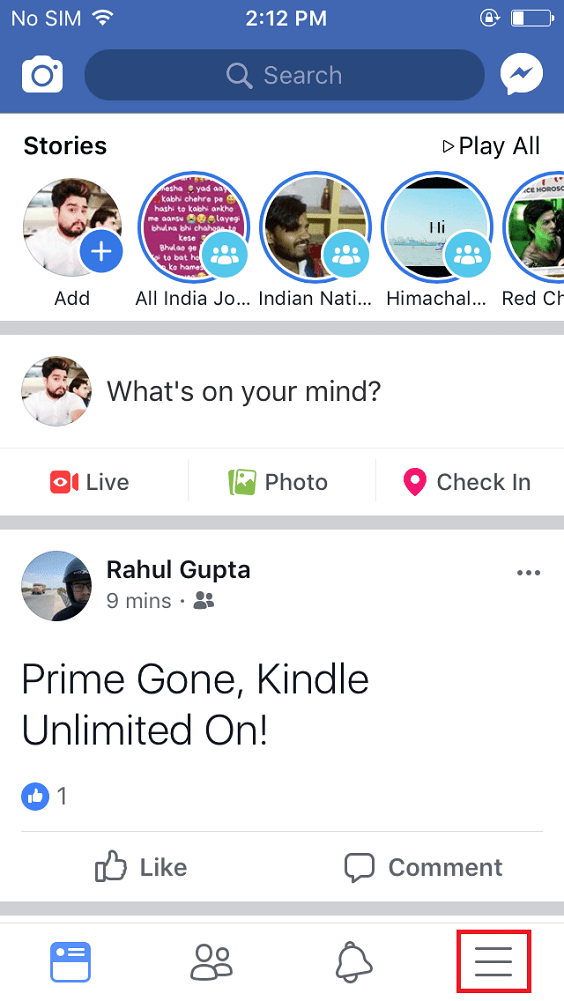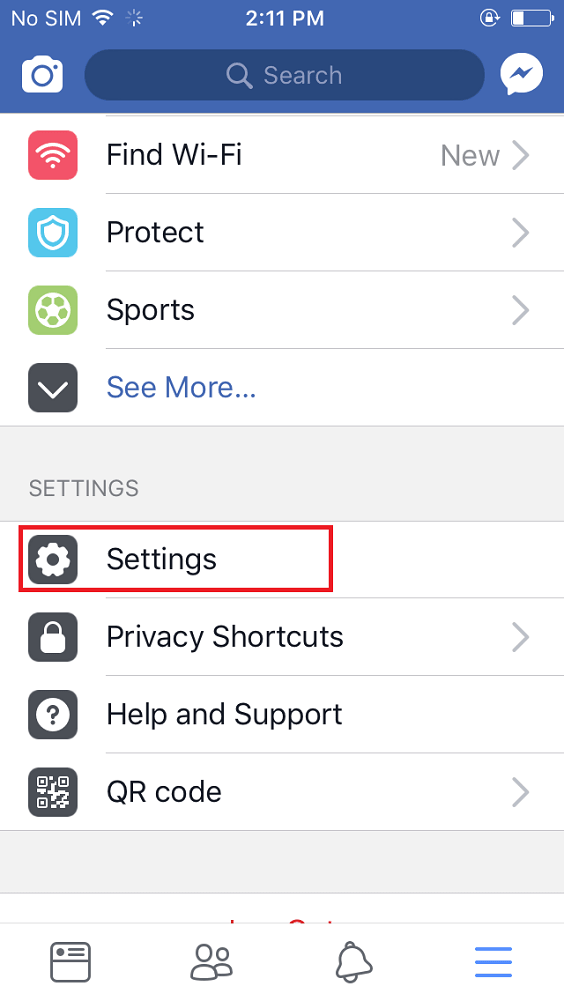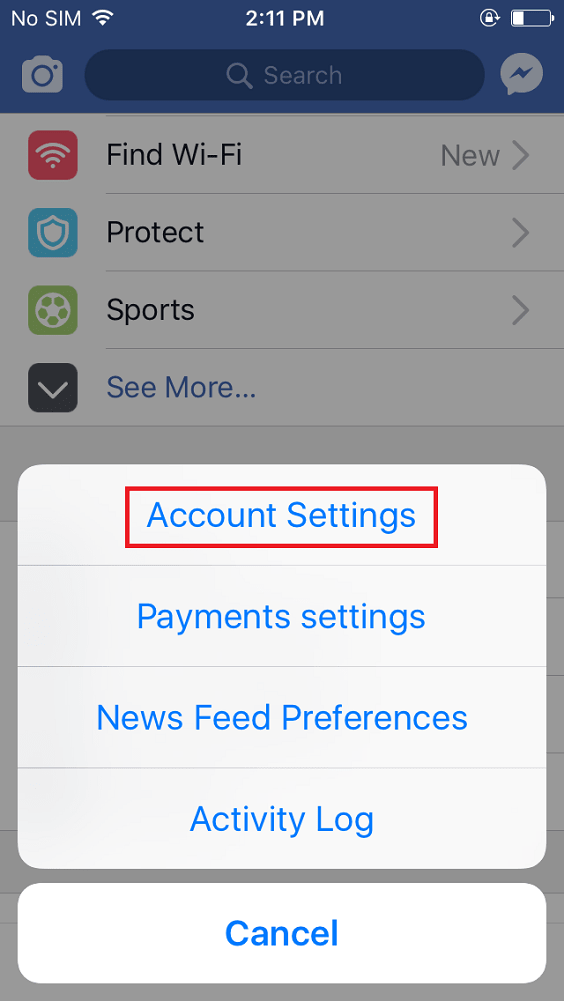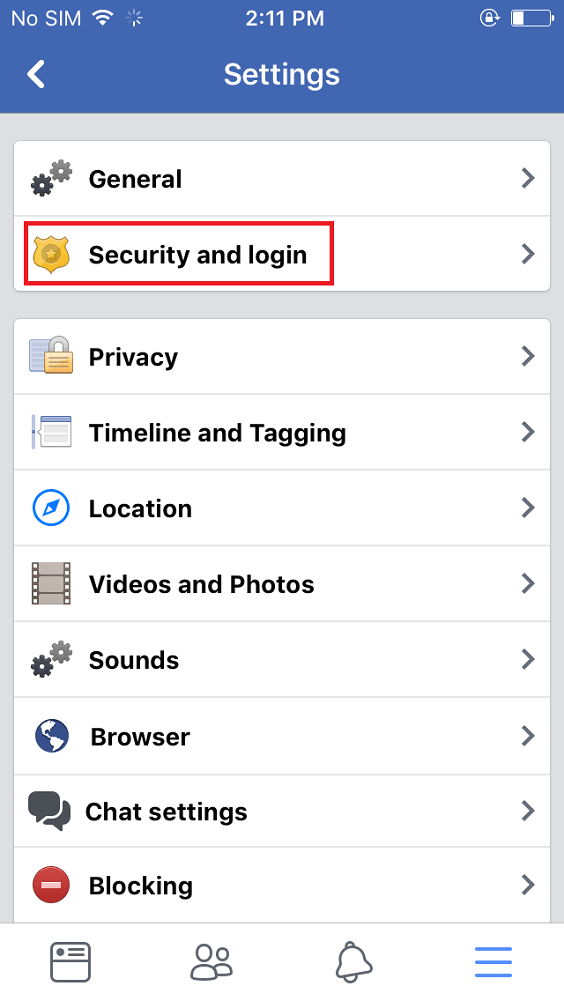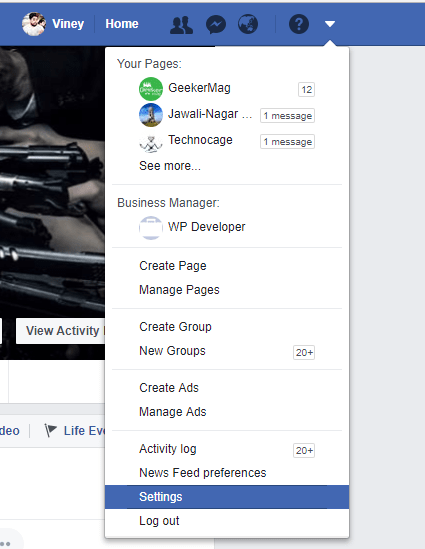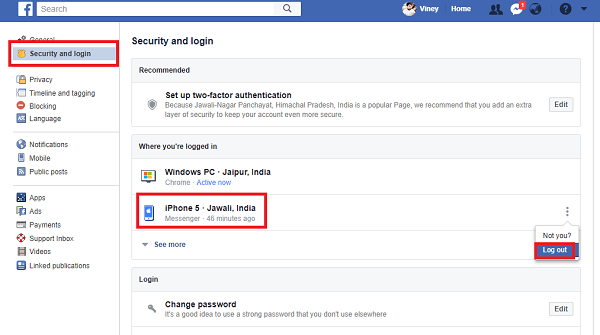A few years ago, the Facebook decided to launch a standalone app for Facebook Messenger and name it Messenger. Facebook users have no idea why the company decided to take this step. After launching the messenger app, the users were not able to make a chat with friends using the Facebook app. The strategy was to force users to use messenger app, and guess what? The company succeeded. There are lots of messenger app users who want to logout of Facebook messenger app, but unable to do that because the app has no straight option to logout of the app. Due to this reason, the majority of the users delete messenger app from the device to get rid of it.
How to Logout of Messenger on iPhone and Android
This is the annoying situation right? To help those users I decided to write this post on how to logout of messenger on Android and iPhone from both phone and the PC. So without further delay why don’t you start reading about it:
How to Logout of Messenger on Android
There are two different ways to Sign out of Messenger on Android phone. Here goes the first method:
Sign out of Facebook Messenger by Clearing app data
- First of all, you need to remove the messenger app from the recent apps list. If you miss this step, then this method won’t work for you. You can remove the messenger app by pressing “Recent app” button. In most of the Android phones, it has hamburger icon.
- Click on the Settings and then reach the option named as Apps or Applications or App Manager. Here scroll down until you find the Messenger app and tap on it.
- Here on this screen, you need to tap on the option which reads “Clear data.” Useful Tip: At this point, if any of your friends want to check Facebook messages even if you’re logged in then tap on the option which reads “Switch Account” and log in using the Facebook credentials.
Logout of Messenger from Facebook App on Android
- For that, launch the Facebook app on Android Phone. (In case, you’re using messenger app then there is higher possibility that your device also has Facebook app).
- In the app, tap on More icon available at the top right side of the screen. Now scroll down until you see an option named as “Account Settings” and tap on it. After that tap on “Security and login” option. Under this option head over to section named as “Where you’re logged in.” Here tap (three dot icon) on the Messenger session and tap on the logout. You can use any of the above method discussed to logout of messenger app on Android phone.
How to Logout of Messenger on iPhone
To Signout of Facebook Messenger on iPhone. There are two methods to do that. Here goes the first one:
Using the Facebook app for iPhone
- Launch the Facebook app (not the messenger app) on your iPhone and tap on More (hamburger) icon available on the bottom right side of the screen.
- Now scroll down and tap on “Settings.” From the Settings menu tap on “Account Settings.”
- On this screen tap on the “Security and login“.
- Under “Where you’re logged in” you will find out various sessions of Facebook app and Facebook Messenger app. You need to tap (three dot icon) on the Messenger session and tap on Log out. After following app steps if you try to open the messenger app on your iPhone, you will be asked to login into messenger using the old account. You can also use Switch account option if someone else wants to check the Facebook message.
How to Logout of Facebook Messenger from Website
You can also take help of Facebook official website to logout of Messenger. The alternate method works fine for both iOS and Android devices. Here is what you need to do:
- Visit Faceook.com and login to your account using the credentials.
- Click on the More (down arrow icon) available on the top right side. From the menu click on the Settings.
- On the left side, click on the “Security and login” settings. On the right side under “Where you’re logged in” find the messenger session and click on three dot icon next to it and click on Logout. That’s it. So these are all possible ways on how you can logout of Facebook Messenger. Offcourse these are annoying method to achieve the same, but this is possible we have. Even I don’t think Facebook is going to make it easier for users in future. In case, you’re not in the mode of trying these methods to sign out of Messenger; then there are various Facebook Messenger alternative which you can try. I hope you find this tutorial on how to logout of Messenger useful. Let me know what you think about Facebook Messenger. Also, if you have any most comfortable method to achieve the same, then don’t hesitate to share it in the comments.
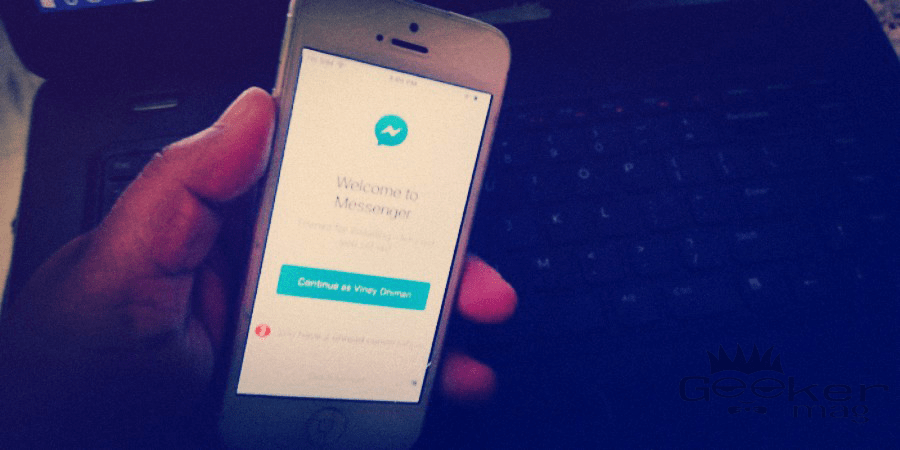
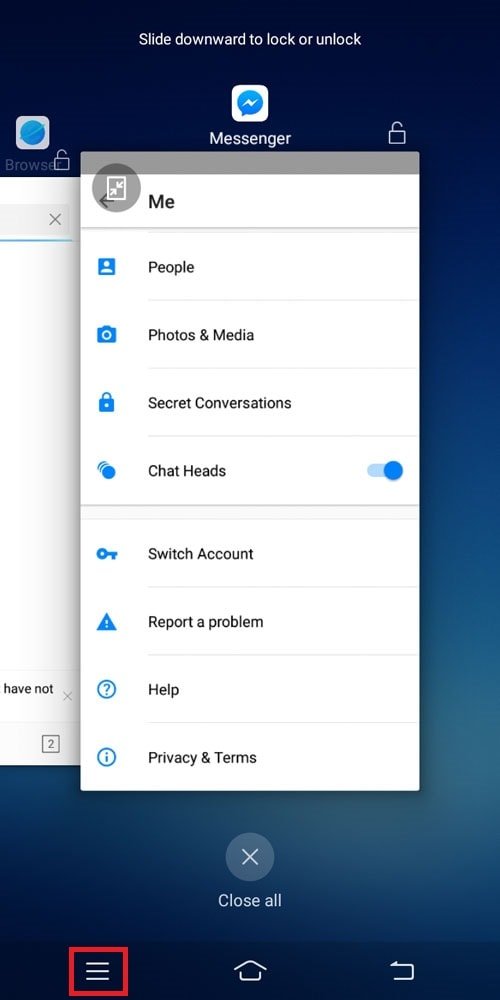
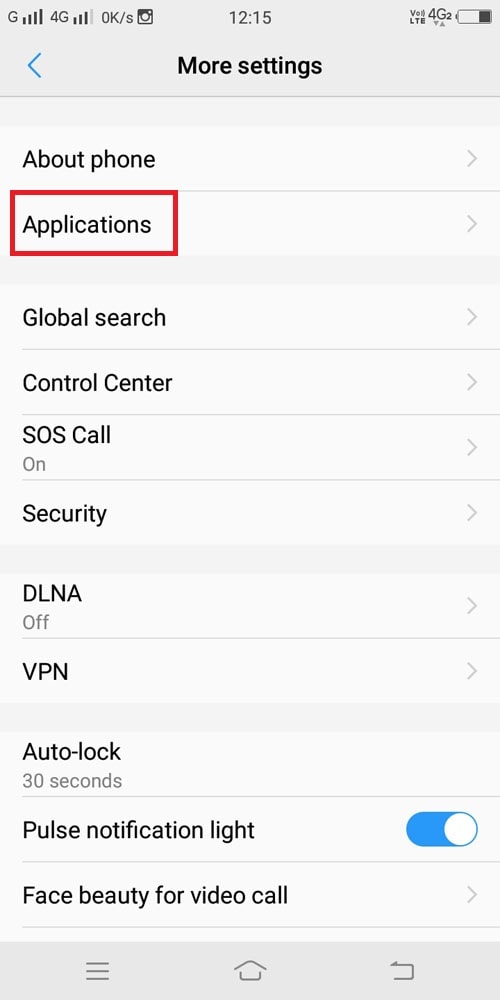
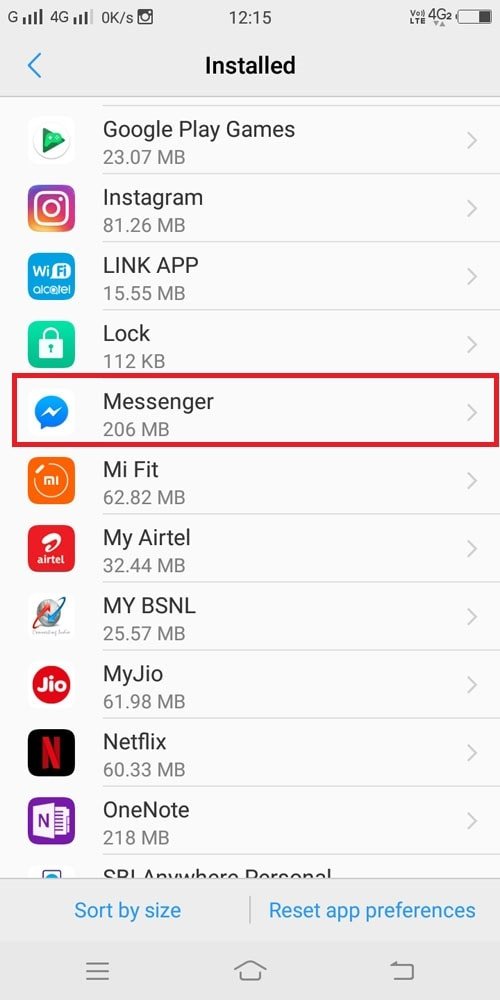
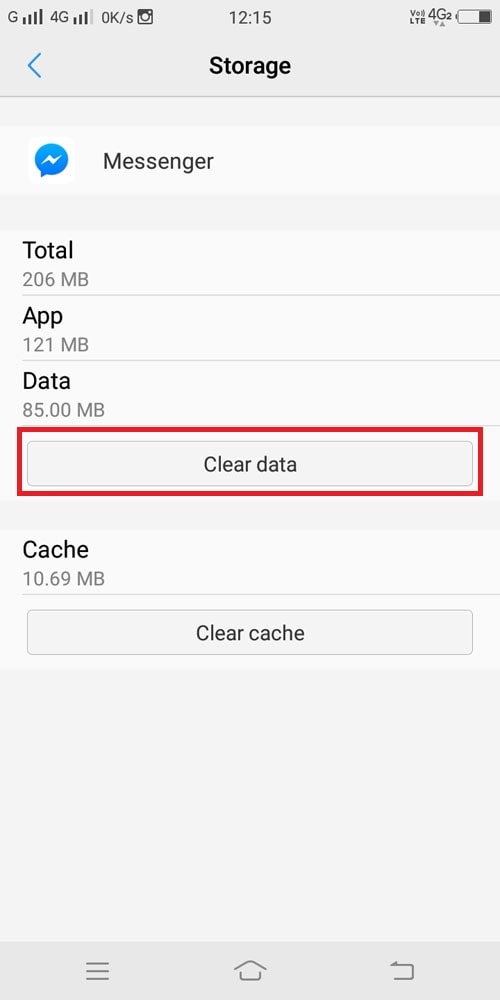
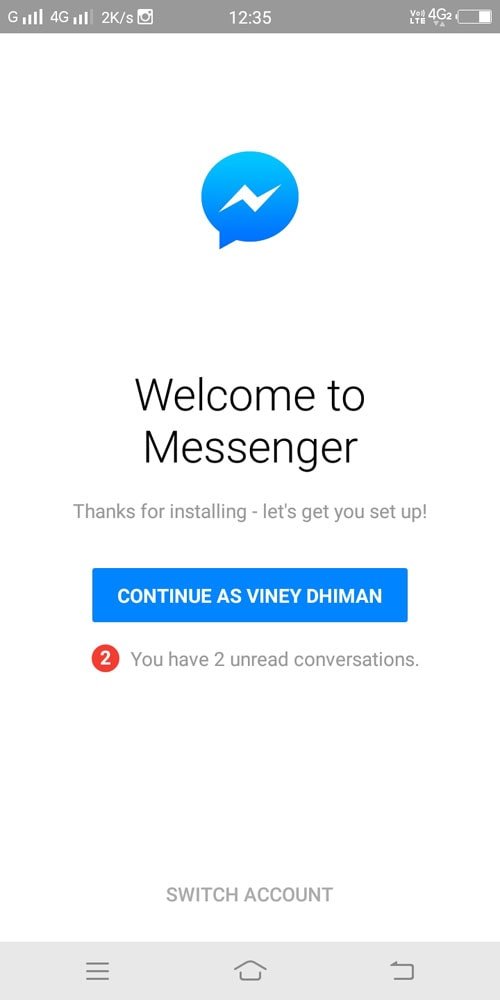
![]()