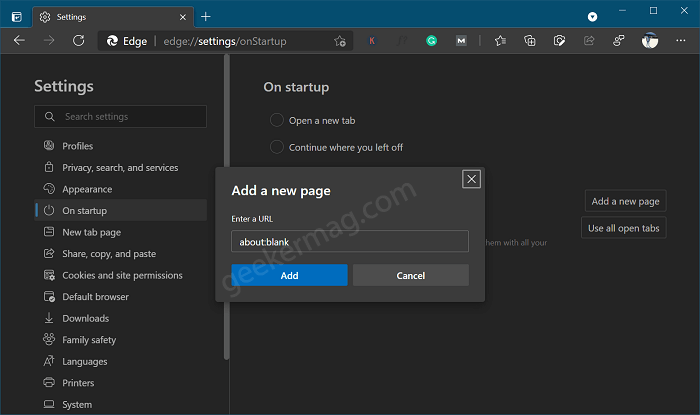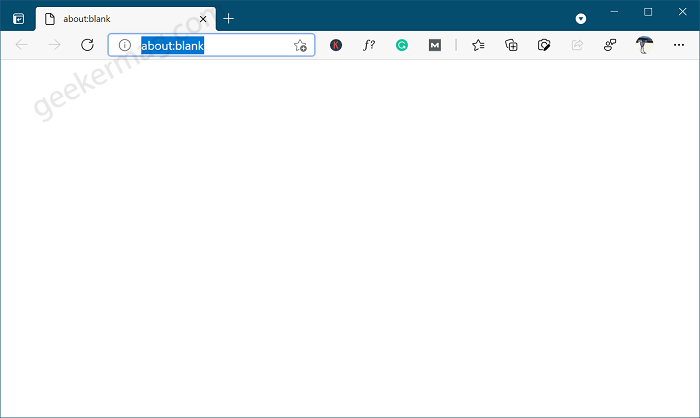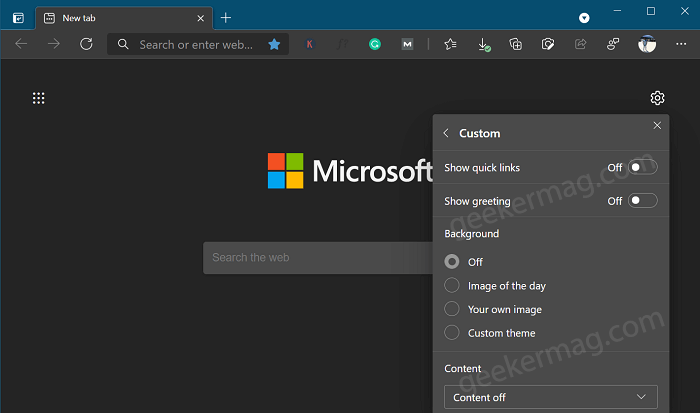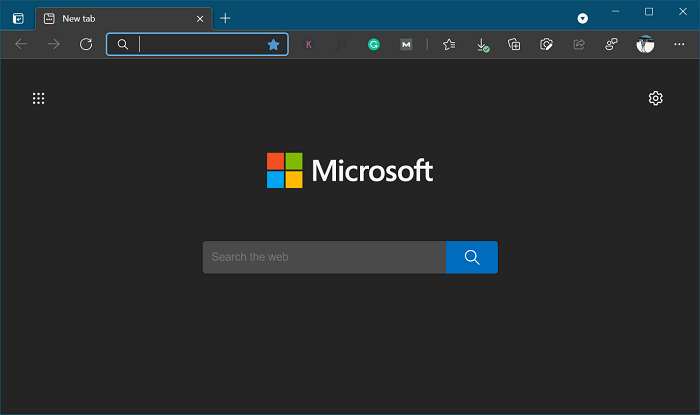Unfortunately, there’s no option available in Edge browser using which users can set New Tab Page to Blank. The same feature was available in Edge Legacy, but unavailable in Edge Chromium. Although, Microsoft is doing its best to migrate popular features available in Edge legacy to Edge Chromium, the same feature yet to made its appearance.
How to Set New Tab Page to Blank in Microsoft Edge
In case, you’re the on who want to open a blank page or tab when you launch Edge browser, there’s quick workaround using which you can achive the same thing. Here’s how you can do that: Launch Microsoft Edge and then click on Ellipse (…) icon and select Settings. Switch to On Startup tab, and then on the right side under On Startup section, select “Open a specific page or pages“. Next, click on the Add a new tab button next to Pages. Doing this will open Add a new tab dialog. Here, type about:blank in the URL field and then click Add button. After that, restart your browser. From now onwards, whenever you open New Tab Page in Edge it will blank white page. But this workaround has limitation, it will open blank page one time and next time you open a new tab it will open as usual. To overcome this, you can add multiple new tab page with about:blank using steps discussed above. So that everytime you open a new tab page it open a blank page. This is how New Tab Page will look like: For better UI experience, use this method with Light theme in Microsoft Edge. Alternate method In case, you’re ok with the Microsoft logo and Bing Search box, then there are few settings available in the browser that you can turn off to achieve this. Here’s what you need to do: On the New Tab Page of Edge browser, click on the Page Settings (Gear) icon, and from the menu select Custom. Here, you need to turn off Quick links and Show greeting. Under Background, select OFF. Using Content drop-down select Content off. This is how New Tab Page will look like: That’s all about this blog post. In case, you know better solution to open new tab page as blank page every time you open Edge, then feel free to share in the comments.