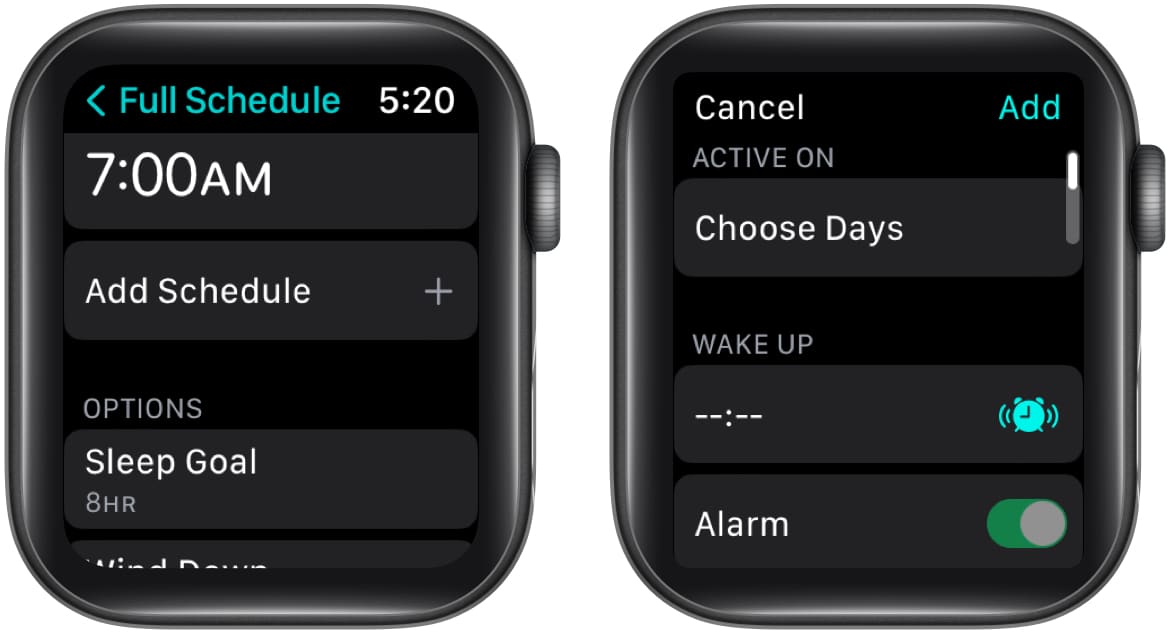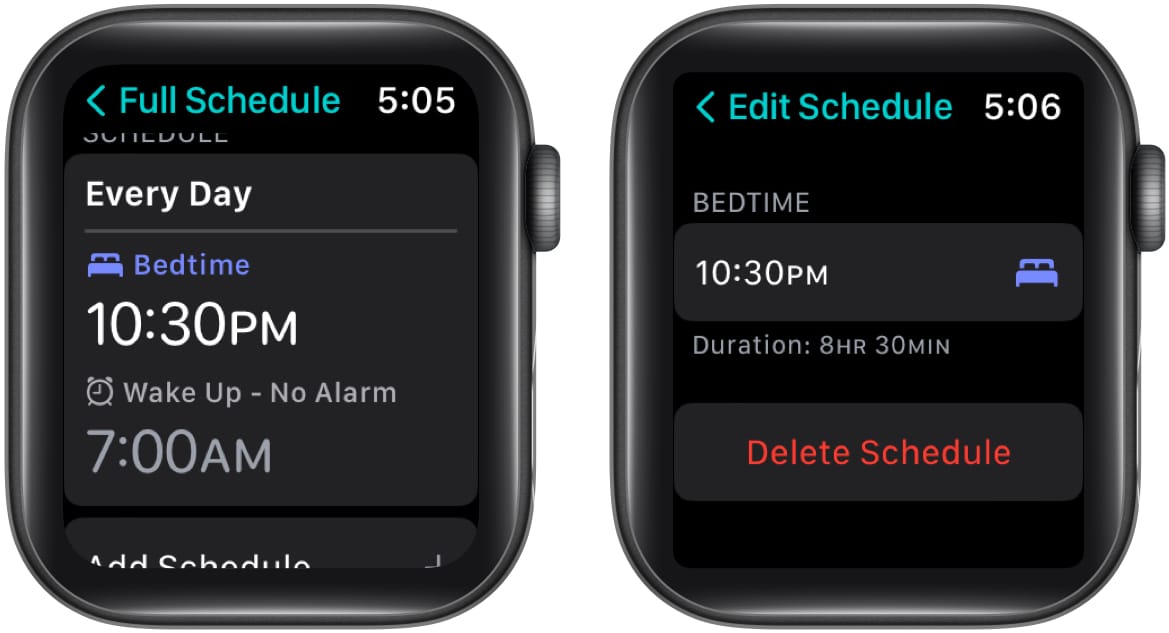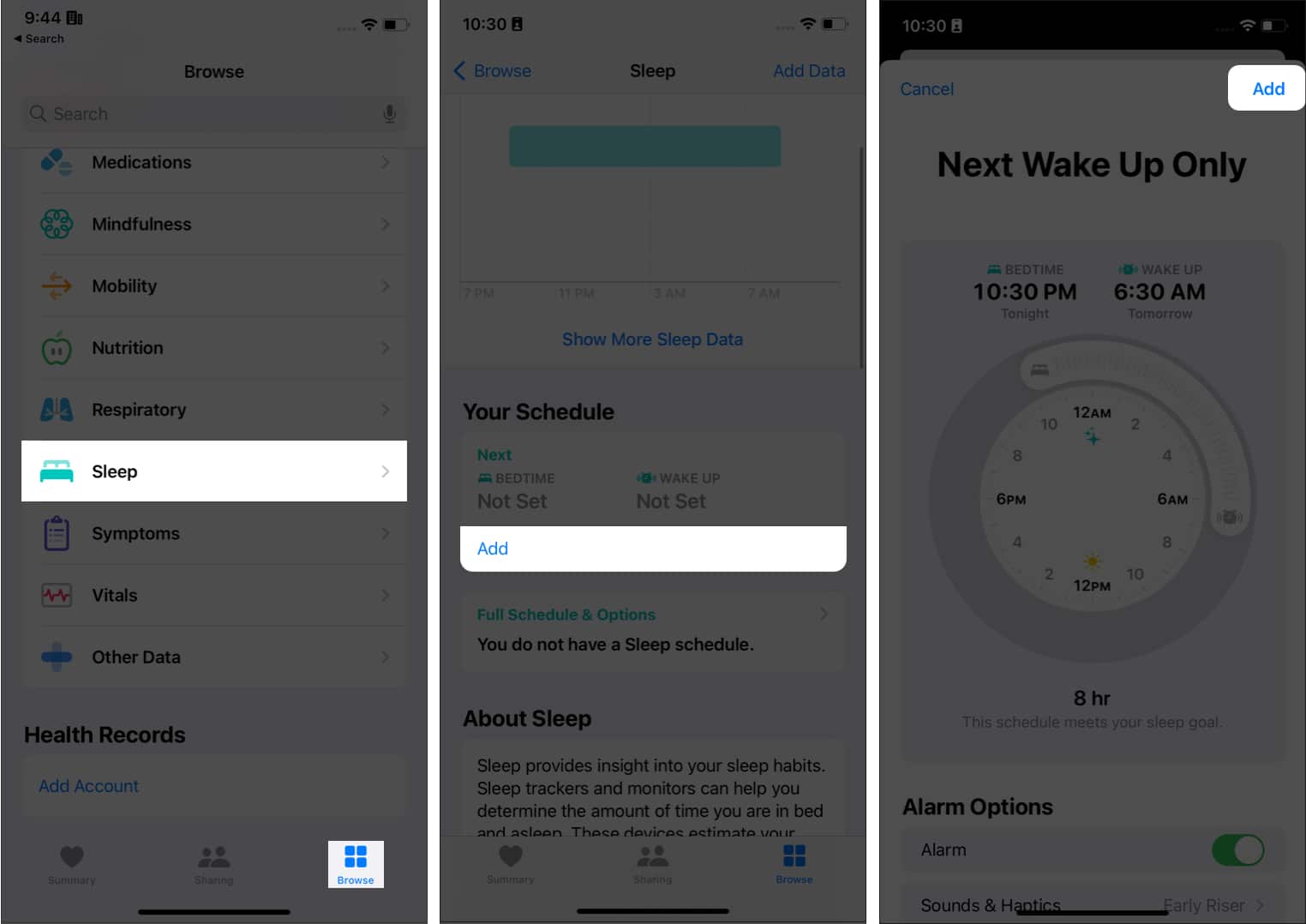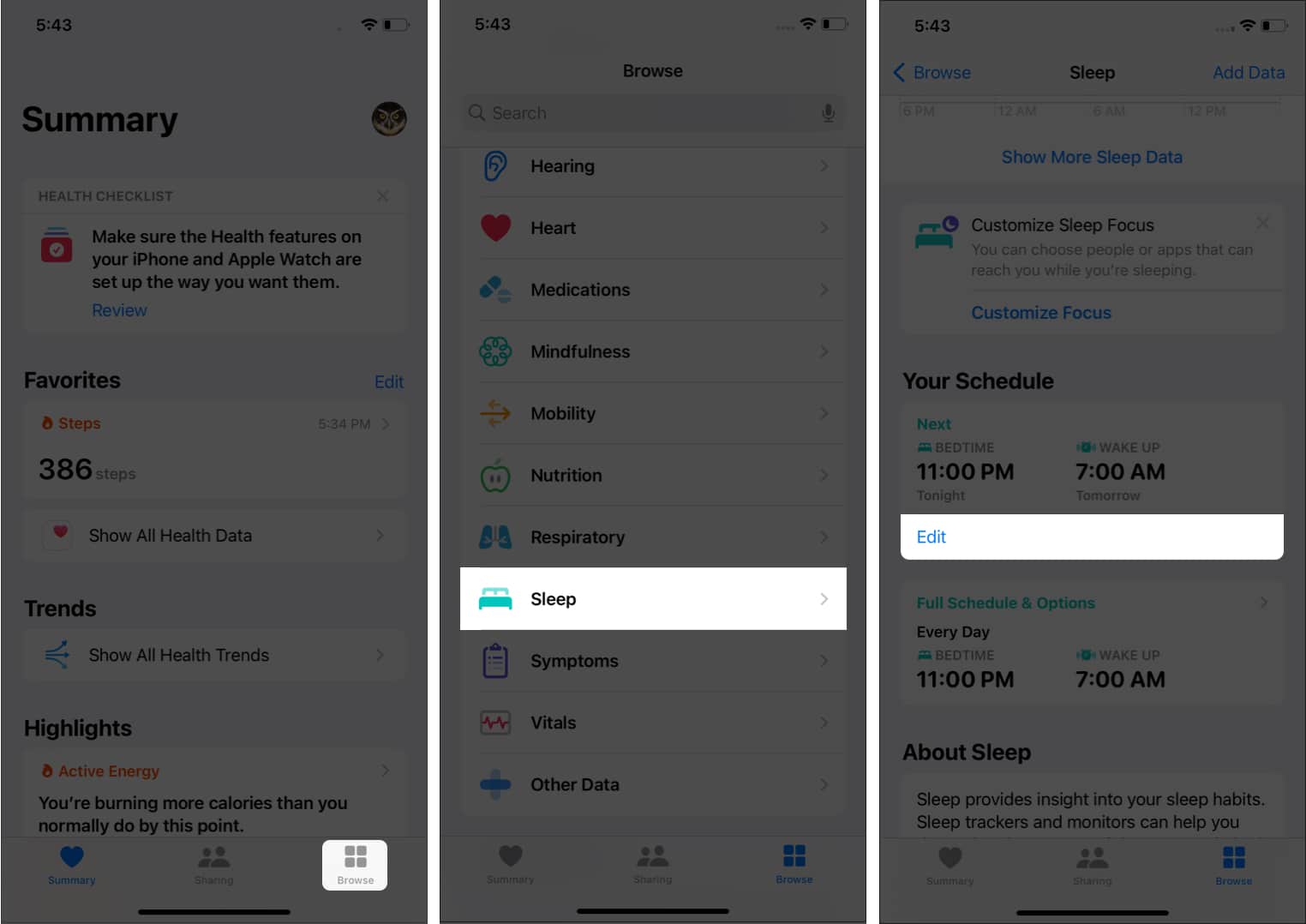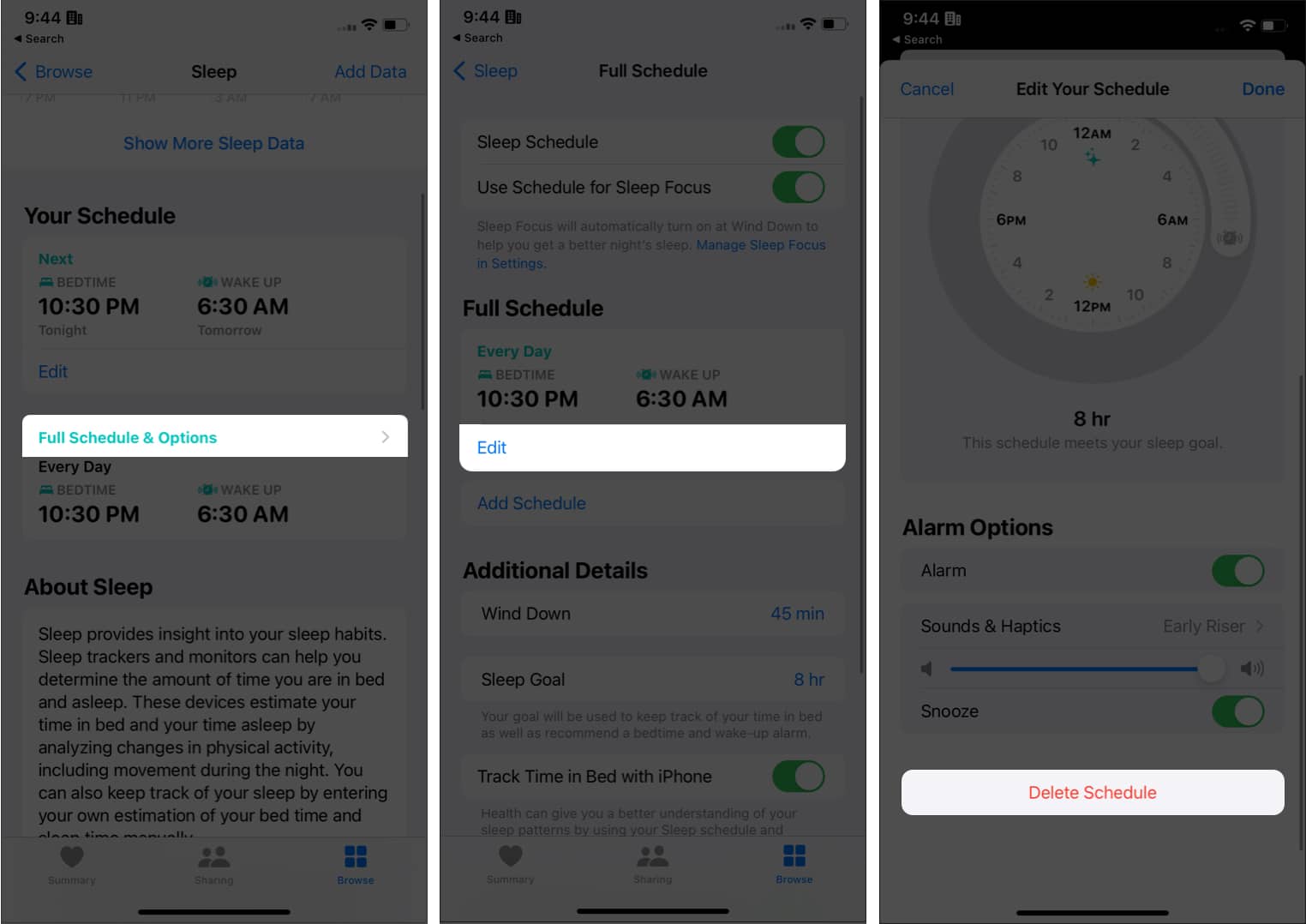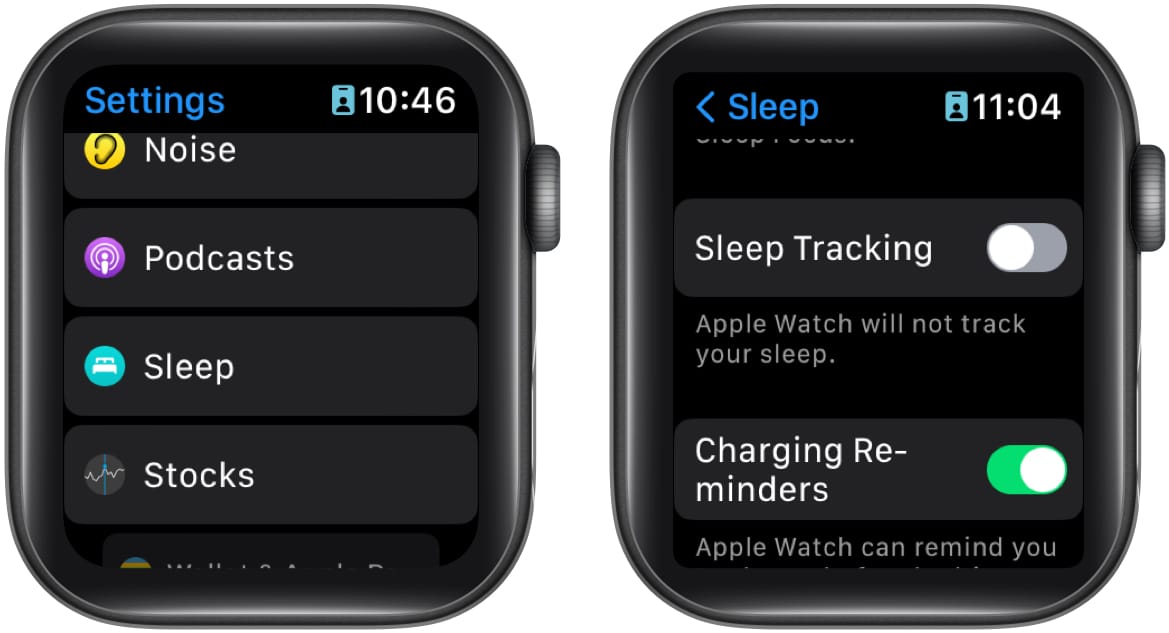With watchOS 9, Apple has improved the efficiency of sleep tracking. Apple Watch should have more than 30 percent charge to use this feature. You can get sleep-tracking data from the Sleep app on your iPhone and Apple Watch.
So how can you use your Apple Watch to track sleep? Well, that’s what we are going to explore in this guide.
How does sleep tracking work on Apple Watch? Set up Sleep app on Apple Watch How to enable Sleep Tracking on Apple Watch View your recent sleep data on Apple Watch View your sleep data on iPhone Create, change, or delete sleep schedule on Apple Watch Create, edit or delete sleep schedule on iPhone Change Sleep options on Apple Watch How to turn off Sleep Tracking on Apple Watch
How does sleep tracking work on Apple Watch?
Sleep tracking is a feature integrated with the Sleep app on iPhone. With this app, you can use your Apple Watch for sleep tracking and get information such as the time spent on each sleep stage, REM, and even tips on improving your sleep. Your Apple Watch will kick off sleep tracking depending on your motion data. Sleep tracking automatically occurs once you have activated the app and enabled the sleep schedule. Now that you know what sleep tracking is, let’s look at how you can set up and track sleep with watchOS 9.
Set up Sleep app on Apple Watch
To track your sleep using Apple Watch, you must first set up the Sleep app. If you haven’t used the app yet, here’s how to do it:
How to enable sleep tracking on Apple Watch
Before proceeding, make sure Sleep Tracking is toggled on your Apple Watch. Go to Settings → Sleep → toggle on Sleep Tracking. Now, you need to enable a Sleep Schedule to start tracking your sleep. Here’s how you can do so:
View your recent sleep data on Apple Watch
When you wake up after every sleep, you can see the details regarding sleep on the Apple Watch. Here’s how you can view sleep-tracking data on Apple Watch: Besides that, you can also see the time spent in each sleep stage and the sleep average for the last 14 days.
View your sleep data on your iPhone
Along with Apple Watch, if you have paired it to an iPhone, you can access the sleep data from your iPhone. Here’s how: Here, you can see your past couple of sleep and the option to see it based on week, month, and even past 6 months.
Create, change, or delete sleep schedule on Apple Watch
By default, there will be a sleep schedule. You can either change it or create a new one.
Create a new sleep schedule
Edit or delete sleep schedule
Create, edit or delete sleep schedule on iPhone
You can also create, change, or delete the sleep schedule on your iPhone. Here’s how:
Create sleep schedule
Edit Sleep Schedule
Delete sleep schedule
Change Sleep options on Apple Watch
You can also change these sleep options on your iPhone. Open the Apple Watch app on your iPhone → tap My Watch → Sleep.
How to turn off Sleep Tracking on Apple Watch
There is no doubt that Apple users are privacy-focused, and while Apple is taking necessary measures to protect its user data, some things are done from the user side, too, to ensure your data stays with you. While the sleep data stored in iCloud is encrypted, if you don’t want to store your sleep data anywhere, here’s how you can disable sleep tracking on your Apple watch. By turning it off, your Apple Watch won’t track your sleep, share it with your iPhone or store the sleep data in iCloud. That’s it! Good sleep is a sign of a better lifestyle. With Sleep Tracking on Apple Watch, you can get clear data about your sleep and improve it using tips from the Health app on your iPhone. With this guide, I hope that I was able to solve all of your doubts regarding sleep tracking on the Apple Watch and iPhone. If you still have any doubts, drop them in the comments. Here are some more interesting reads for you:
How to mirror your Apple Watch to iPhone How to use WhatsApp on your Apple Watch Apple Watch Active vs. Total Calories – How accurate is it? How to use Heart Rate Zone tracking on Apple Watch
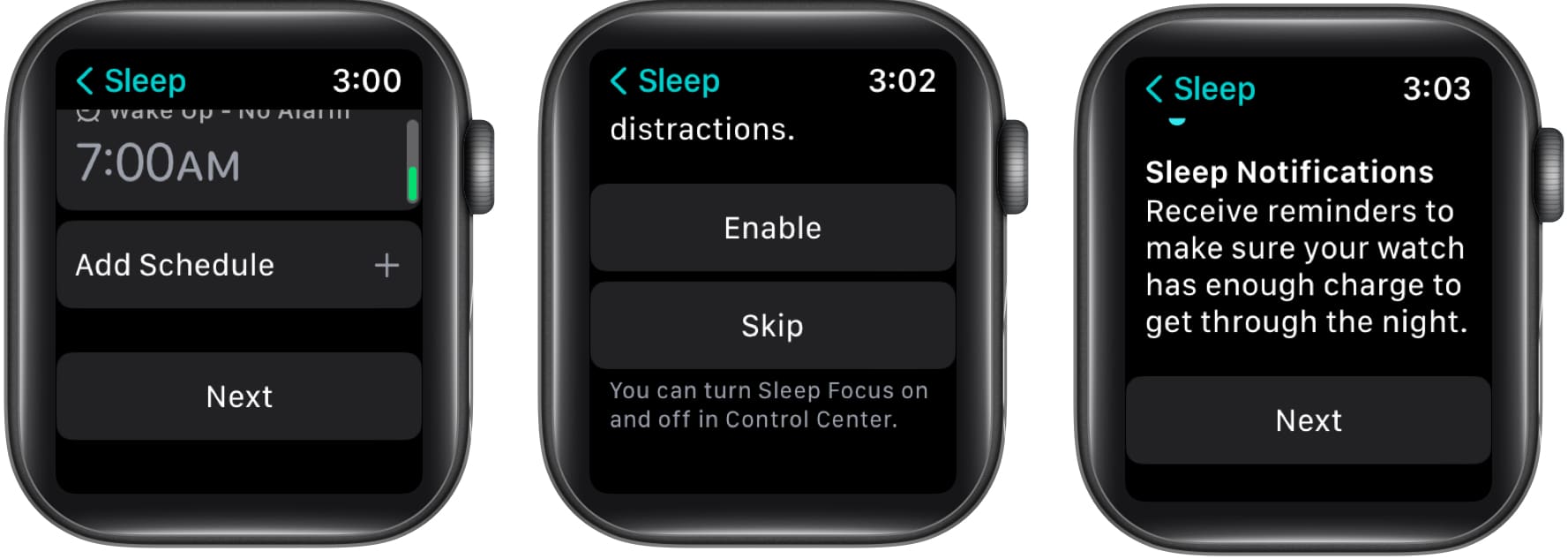
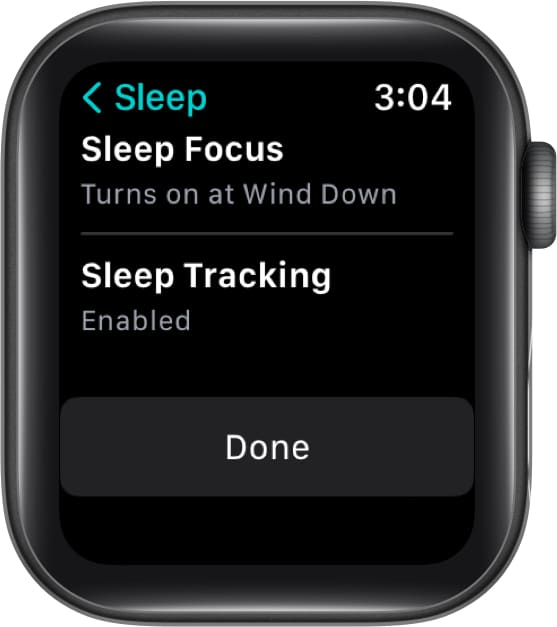
![]()