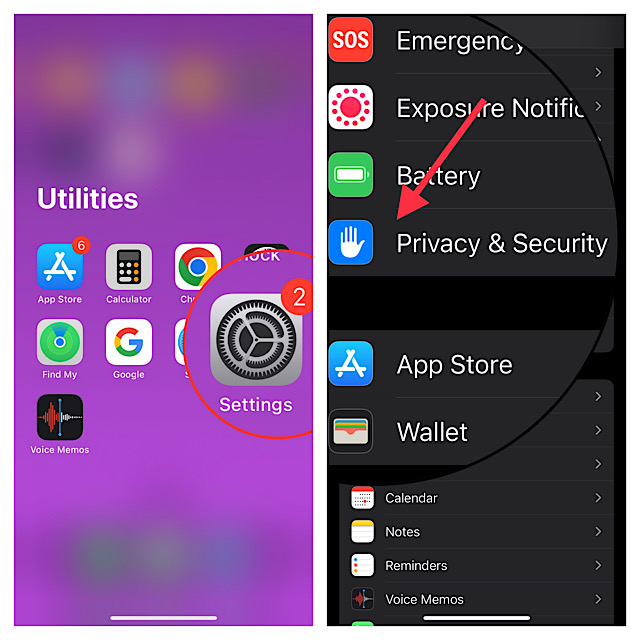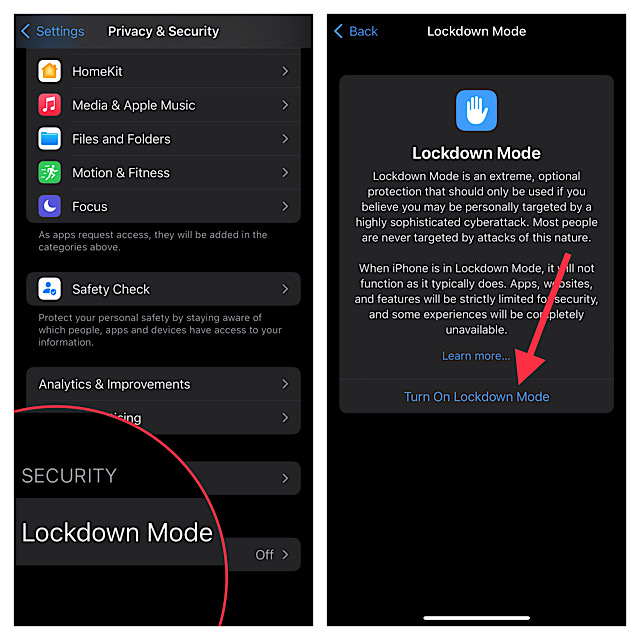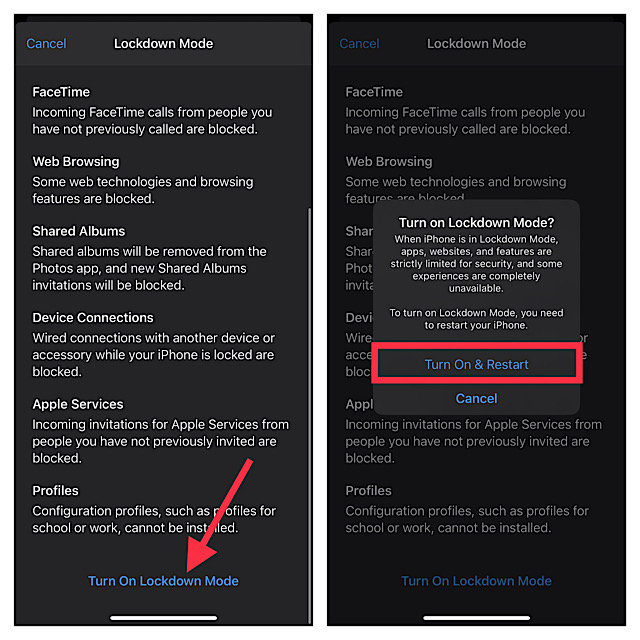What is Lockdown Mode and How It Works on iPhone and iPad?
As stated above, Lockdown Mode is a highly efficient security shield developed to protect users from personally targeted sophisticated cyberattacks. When it is activated, the device does not function as it typically does. For enhanced security, it strictly limits apps and websites. Moreover, it also makes several features unavailable. So, before locking down your iPhone, make sure to deal with these after effects. Since uncompromised protection from cyberattacks is what we want when there is an increased risk, I do not think these after effects should be a dealbreaker for most. Certainly not for the privacy conscious folks.
What Services and Features are Blocked When Lockdown Mode is Enabled on iPhone?
To ward off any security threats, Lockdown Mode disables the following features and services. Restricted Messages When Lockdown Mode is enabled, Apple blocks most message attachment types other than images. Moreover, many features like the link previews are also disabled in order to enhance security. Some Complex Web Technologies are Disabled Lockdown Mode disables certain complex web technologies such as JavaScript compilation and just-in-time (JIT) to facilitate a secure web browsing experience. However, you do get the freedom to exclude your trusted sites from Lockdown Mode. Incoming Invitations and Service Requests are Blocked Another important thing worth noting is that Lockdown Mode blocks incoming invitations and service requests. For instance, it will block calls from the person who has not previously sent you a call. FaceTime Calls from Unknown People are Blocked Lockdown Mode automatically blocks incoming FaceTime calls from people you have not previously called. Shared Albums are Removed Note that your Shared albums will be removed from the Photos app. Besides, the new Shared albums invitations will also be completely blocked. Wired Connections are Blocked It blocks the wired connections with a computer or accessory. Configuration Profiles are Blocked During Lockdown Mode, you can’t install configuration profiles. More importantly, your device cannot enrol into mobile device management (MDM).
Enable Lockdown Mode in iOS 16/iPadOS 16 on iPhone and iPad (2022)
- To get started, open the Settings app on your device running iOS 16/iPadOS 16 or later.
- Now, scroll down and tap on Privacy & Security.
- Next, scroll down to the bottom and tap on Lockdown Mode.
- Next up, tap on Turn on Lockdown Mode.
- On the next screen, you will learn about the Lockdown Mode and what happens when it is enabled. Scroll down to the bottom and tap on Turn on Lockdown Mode.
- Now, you will get a popup, asking you to restart your device to make the changes come into effect. Tap on Turn On & Restart. That’s done! You have successfully enabled the Lockdown Mode on your iPhone or iPad. Now, do not bother about the spyware threats. Of course, if you ever want to disable this security feature, return to the same setting and then tap on Turn off Lockdown Mode.
Is There Any Lockdown Mode Symbol to Tell If It is Enabled on Your iPhone and iPad?
Unfortunately, there is no symbol that indicates whether or not the Lockdown Mode is active.
What Devices Support Lockdown Mode?
All the devices that are compatible with iOS 16, iPadOS 16, and macOS 13 Ventura support Apple’s Lockdown Mode.
Final Thoughts…
In an age where sensational hacking and cyber crimes have become the order of the day, Lockdown Mode seems to be a must have feature. To me, it’s like a robust shield that can go a long way in keeping personally targeted attacks at a fair distance at bay. I hope other tech giants also follow suit and comes up with similar features to protect a user. That said, what is thought about this security feature? Make sure to share your invaluable inputs with us.