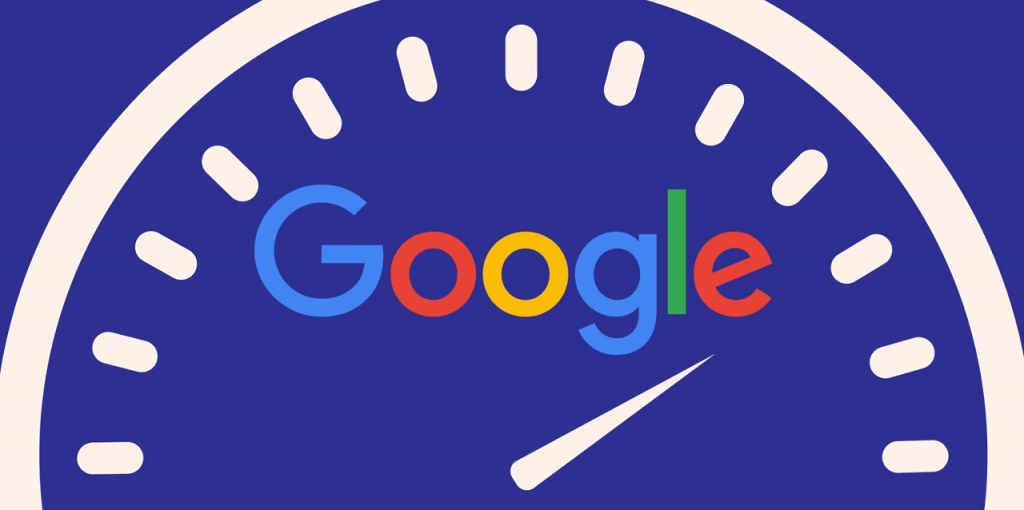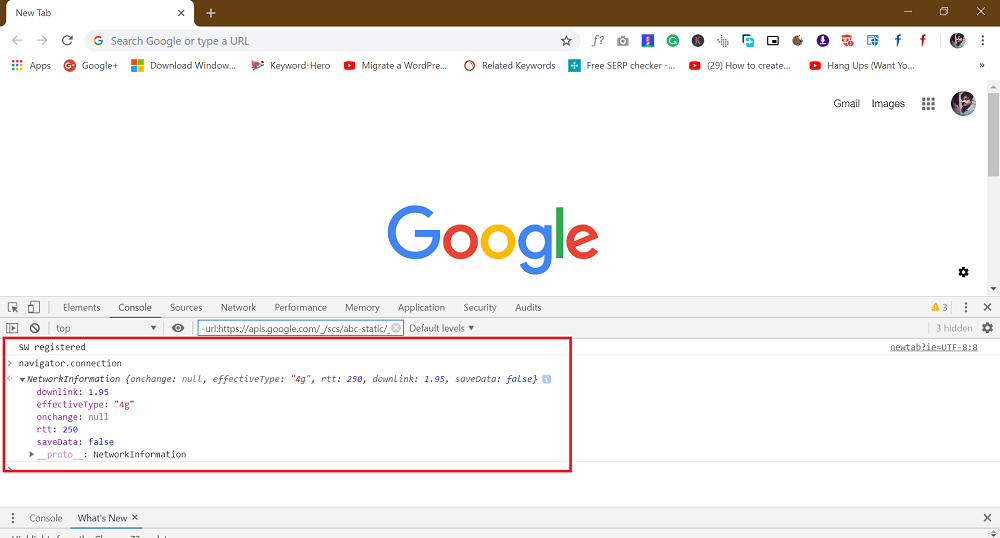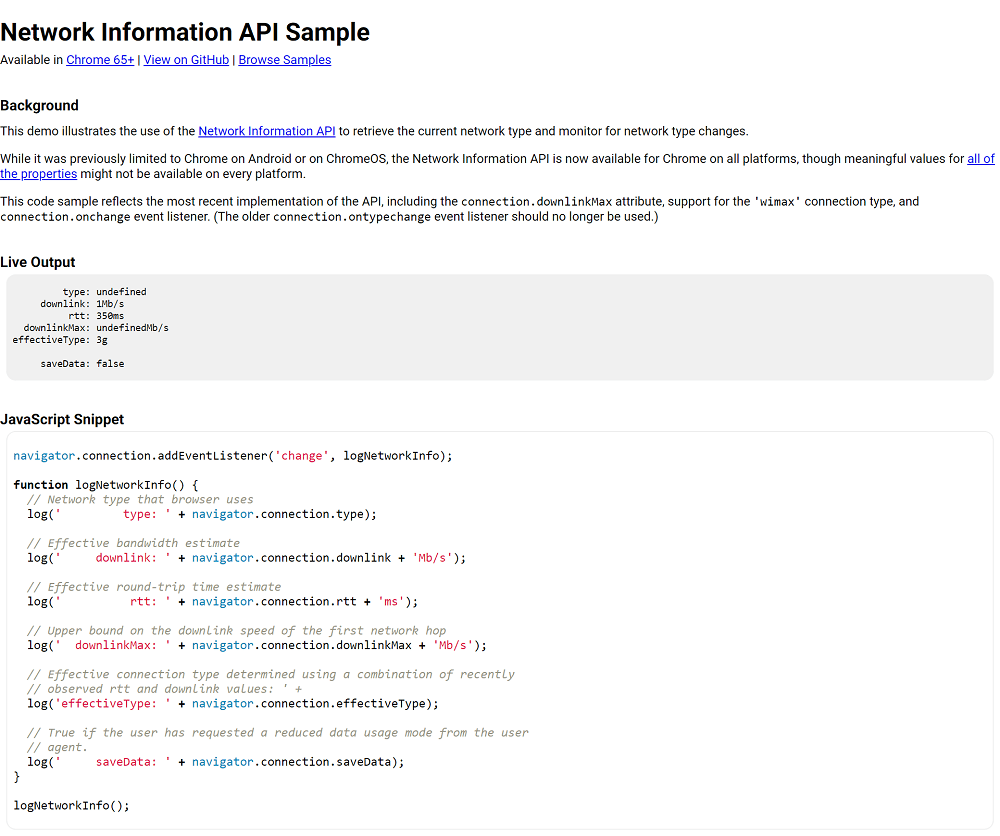Starting with Chrome v65, the company introduced a NetworkInformation API in the browser on all platform — the API will display internet connection information when user run a quick command available in the developer tools.
Check Internet Connection Speed using Chrome
In this blog post, we will cover two ways to find internet connection speed which includes: Let’s start with the first method:
Chrome Developer Tool
- Open Developer Tool in the Chrome browser. For that, click on the Customize and Control icon (three dots) available on the upper right corner.
- From the menu, select More tools > Developer Tools. This will open the Developer window at the bottom of the screen. Alternatively, you can use CTRL + SHIFT + I keyboard combination or F12/Fn+F12 key on the keyboard.
- Under the Console tab, you need to navigator.connection and press enter to run the command. You will find all the network connection information in the same console window. You can check the following screenshot: This is what following value denotes in network connection information:
downlink – Exact download speed in Mbpsrrt – pingeffective type – internet connection speed based on download speed you gained.
Visiting Network Information API Sample
The Chromium developer also hosted a Network Information API Sample page on GitHub. Here on this page, you’ll get full details about your internet connection with Live Connection output. So this is how you can check internet connection speed without depending on third-party online tools. Alternatively, there are lots of handy web tools available on the internet to Test Internet Speed. One of the Chrome developer on Twitter shared this trick. Do you find this method to check internet connection speed handy? Let us know your thoughts in the comments. Credit – Techdows