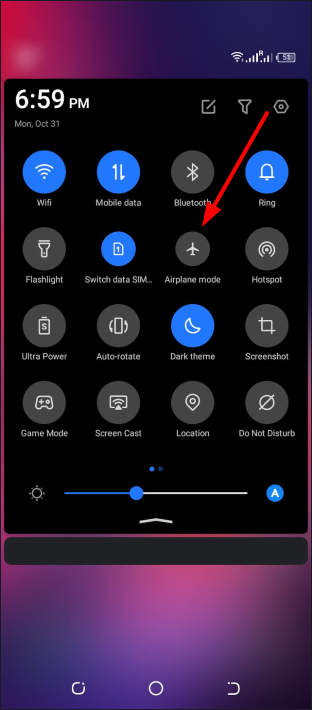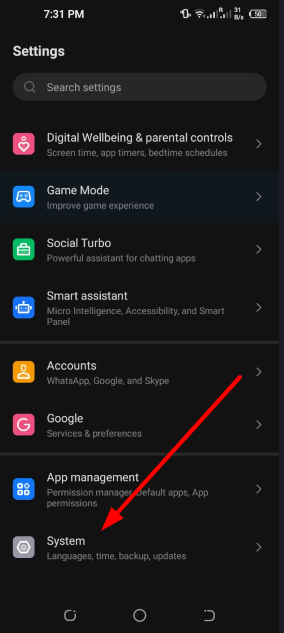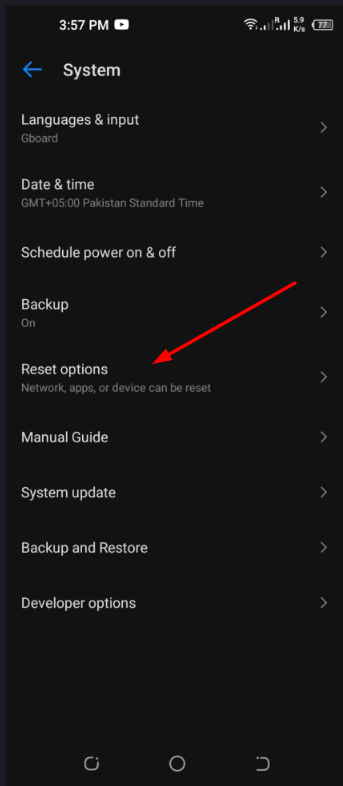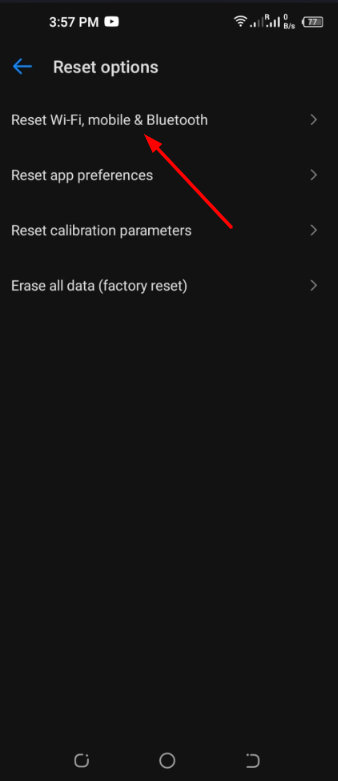There might be a number of reasons why your phone says there is no SIM. Perhaps the SIM card was not placed into the phone properly. Putting your phone into Airplane mode or having an issue with the Android operating system are other possible causes. To put it simply, there is no magic bullet here that will fix everything. Don’t fret, however. In order to assist you in fixing this problem, we’ll walk you through a number of steps. So, let’s keep going!
How to Fix a SIM Card Not Detected Error?
1 – Restart Your Phone
There may be times when your phone is unable to recognise your SIM card for no apparent reason. In such cases, it is recommended to do a device reboot to check whether this resolves the issue. To fix many small issues, a simple phone reboot is all that is required. Press and hold the power button for a few seconds to get the phone to restart. When you choose the Restart option, your phone will power down and restart by itself.
2 – Take SIM Card Out and Insert it Again
The SIM card might be at fault, so you could try to remove the SIM card from Android and reinsert it again. This should correct any issues caused by an improperly placed SIM or a loose SIM card tray. Slide out the SIM card tray, remove the SIM card, wait 30 seconds, reinsert the SIM card, and then slide the tray back into the phone. After the phone has finished restarting, check to see whether the SIM card is recognised.
3 – Check if SIM Card Is Active
There is a good likelihood that your SIM card is inactive if you just obtained it or are attempting to use a very outdated SIM card. A “No SIM card detected” warning will appear on your Android smartphone if the SIM card is not shown. Make sure your SIM card is enabled and set for use before inserting it. You may verify this information by contacting the SIM card company you use.
4 – Select Your Network Operator Manually
After performing an update or data restoration, it is possible that some of your Android phone’s settings will have been modified. However, your device’s network settings may potentially be affected. If you suspect that this is the case, you may manually pick your network operator by following the instructions below:
Go to Settings Tap on Wi-Fi & Network Now Choose SIM that Causes the Issue Tap on a SIM and Now Tap on its Network Operators Toggle Off the “Choose Automatically” Option Select Your SIM Network Operator Manually
5 – Turn On and Off Airplane Mode
Airplane mode is designed to assist you in avoiding network connectivity while flying. You can, however, employ this mode to solve a variety of issues that are associated with networks. Some examples of these issues include a not registered network, a SIM Not Provisioned mm#2 error, Wi-Fi that has connected but there is no internet, the phone having no service, and other similar issues. There’s no promise that switching to Airplane mode will solve your problem, but it won’t hurt your smartphone if you give it a try.
Open Notification Panel Tap on “Airplane Mode” to Turn it On Wait for a Few Seconds and Tap to Turn it Off
6 – Reset the Network Settings
In such a situation, you might benefit from the network reset option on your Android phone. It’s possible that the “No SIM card detected” message on your Android smartphone is due to a problem with the network configuration. If you follow the instructions below, you should be able to simply restore the network configuration:
Go to Settings Scroll Down to Find “System“.
Tap on System and Look for “Reset Options“.
Now Choose “Reset WI-FI, Mobile & Bluetooth” and tap on Reset Settings.
Final Thoughts
For those who are still experiencing the “No SIM card identified” problem, we hope that one of the solutions we provided above was able to help. If nothing else helps, resetting your Android phone to factory settings is a possibility, or you may take it to an official customer service centre for assistance. If you have any further questions, concerns, or a different strategy that resolved the issue for you, please share it with us in the comments.