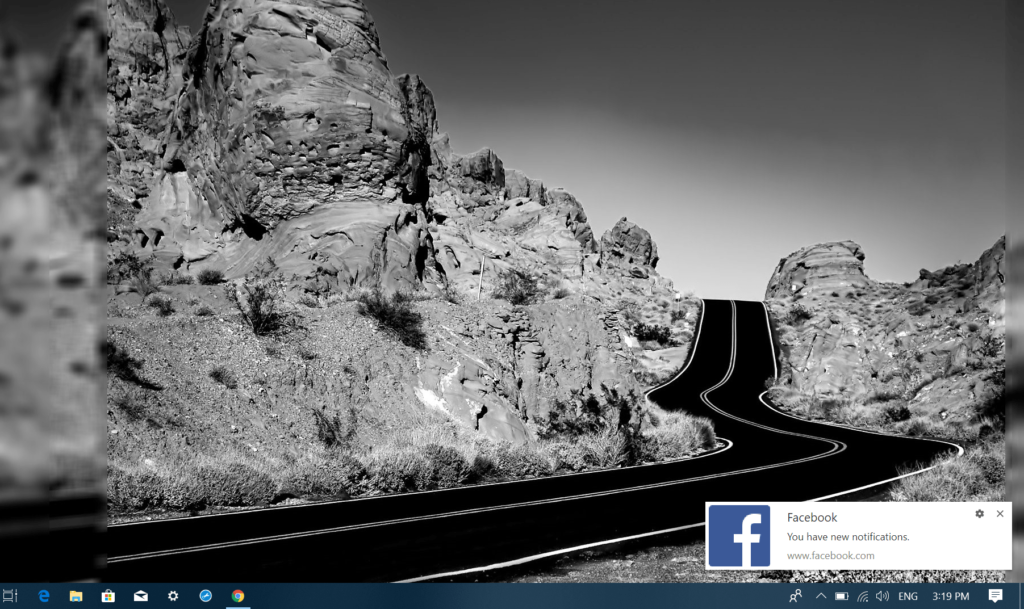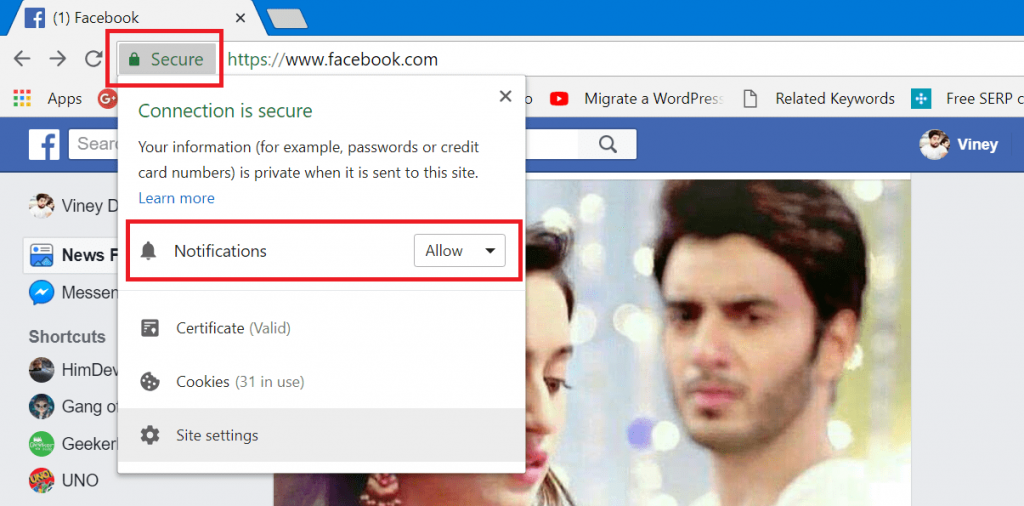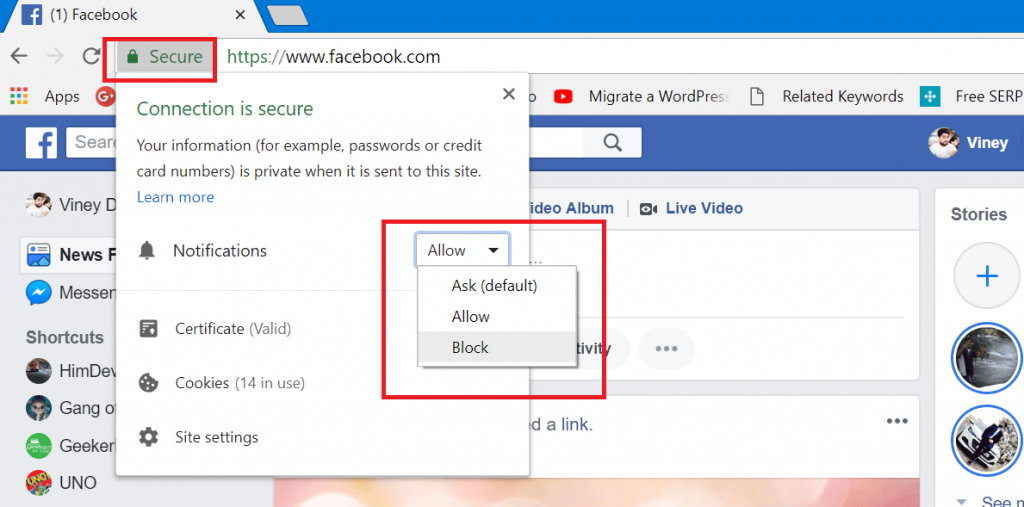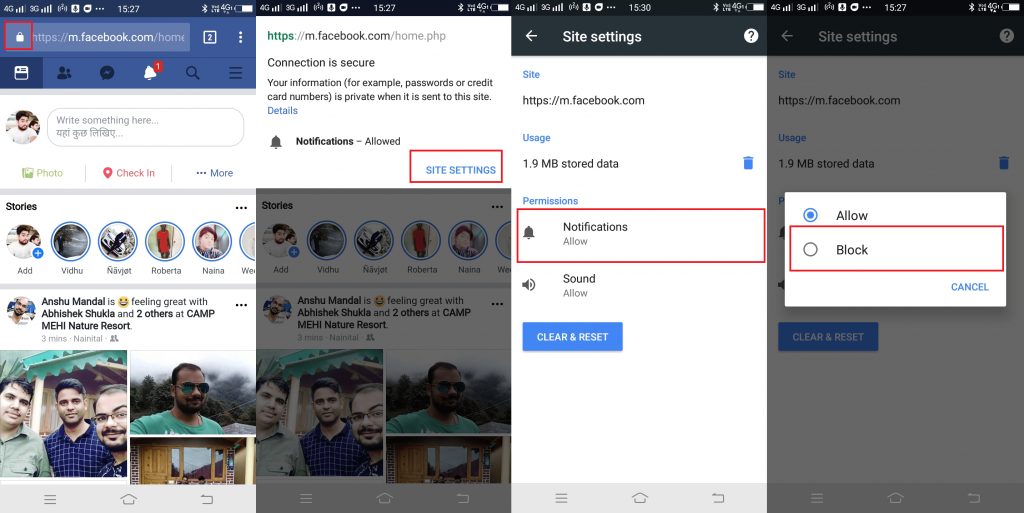Social networking sites like Facebook, Instagram, Pinterest, and other online collaboration tools like Slack. They want to update you about the message you receive or would like to inform you about the latest feature and update of the service available. For all this, they want you to log into the Chrome browser, and allow the permission to receive notifications. Once done, they will start pushing notifications about almost everything related to their service. But sometimes allowing these notifications from Facebook is not what you want. Thankfully there is a workaround, using which you can turn off Facebook notifications in Chrome.
How to Turn Off Facebook Notifications in Chrome
You receive notifications from Facebook because upon visiting the site you have click on the allow button on dialog box visible on the top-left corner with a message that reads “https://facebook.com wants to send you notifications.” .In case, you’re receiving notifications on Android and the iOS devices then you have also done the same thing for mobile devices. During that time, you might not be aware of all these notifications feature, but now you’re so annoyed that you want to get rid of them instantly. But before disabling Facebook notifications for Chrome, it is essential to find out if you have selected to receive notifications from Facebook. Following steps to find out the truth:
Confirm if you Choose to Receive Facebook Notifications in Chrome
Here’s is how you can confirm if choose to receive Facebook notifications in Chrome for web and mobile devices.
Chrome for Web
Open Google Chrome and visit facebook.com. After that login using your credentials. Now click on the Secure button available on the Address bar. For a clear idea, check the screenshot: In the dialog box, check what is selected next to Notifications. If it is showing Allow, that means you have chosen to receive the Facebook notifications.
Chrome for Android and iOS
In Google Chrome for mobile, visit facebook.com and then tap on Secure (lock icon). In the dialog box, tap Site Settings. Here under Permissions section, check the status of Notifications. If it shows “Allow;” then you have chosen to receive the Facebook notifications.
Disable Facebook Notifications in Chrome
Once you find out that you have chosen to receive notifications from Facebook, here is how you can turn off Facebook Notifications in Chrome browser for web and mobile devices.
Turn Off Facebook Notifications in Chrome for Web
- In Chrome browser, visit facebook.com and log in using email id and password.
- Click on the Secure button.
- Here, in the Notifications drop-down select Block. Once done, reload the browser. By doing this, you will disable Facebook notifications in the Chrome browser.
Turn Off Facebook Notifications in Chrome for Android and iOS
- Open Chrome browser app. Now, visit facebook.com and login into your account.
- After that, tap on the Lock icon and then click on Site Settings link. Here, head over to Permissions section and tap on the Notifications. This will open the dialog box, select Block. That’s it! Now you will no longer receive Facebook notifications in Chrome for Android and iOS device. Apart from Facebook, there are other social networking sites, which offer notifications for the desktop. Using the same workaround, you can also disable notifications for other sites. I hope you find this blog post on how to turn off Facebook Notifications in Chrome useful. If you need further assistance feel free to contact me any time. Also using the same method did you disable notifications for other social networking sites? I would like to read those name in the comments.